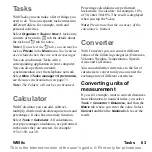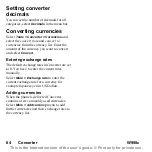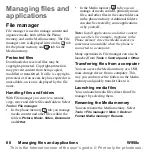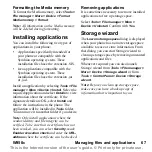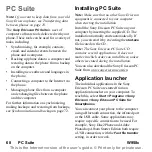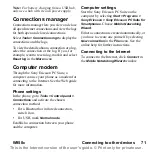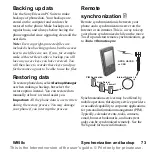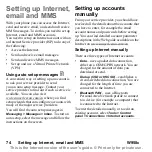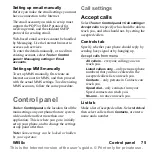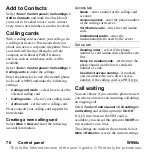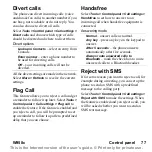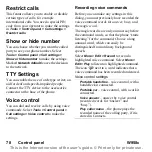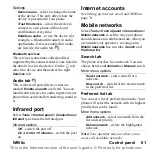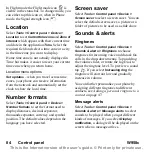W958c
Connecting to other devices 69
This is the Internet version of the user's guide. © Print only for private use.
Managing phone files
To manage phone data using a computer,
connect your phone to the computer. Click the
File Manager
icon in Windows™ Explorer,
and select your phone. You can then copy files
to and from the Phone memory and the Media
memory.
Connecting to
other devices
When you want to exchange information
between your phone and another device,
connect them using Bluetooth™ wireless
technology, an infrared link, or a USB cable.
With these types of connections you can, for
example:
• Send a file (a picture, for example) to a
computer or to another phone.
• Use a Bluetooth headset in a phone call.
• Synchronize calendar events and contacts
with the corresponding data on a
computer.
• Back up phone data onto a computer.
• Use your phone as a computer modem.
For more information on synchronizing and
making backups, see
Bluetooth™ wireless
technology
Bluetooth™ wireless technology uses radio
waves to connect devices at a range of up to
ten metres. The connection may be improved
if there are no solid objects between your
phone and the other Bluetooth device.
See
for information on how to make the Bluetooth
settings.
Sending and receiving files
From any application with a
Send as
option,
you can send a file via a Bluetooth connection
without first having to pair with the receiving
device. To send a file, select
Send as >
Bluetooth
in the
More
menu and your phone
will search for available devices. Select one of
the devices.
If another Bluetooth device sends an item to
your phone, a dialog may appear (operator-
dependent) with options for accepting or
rejecting the file transfer. When the transfer is
complete you will find the file in the
Messaging application in the
Messages
inbox.
If the device is paired with your phone, you
can mark
Trust this device
to allow it to
connect with your phone again in future
without confirmation.