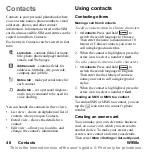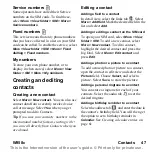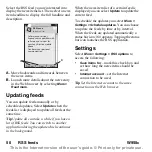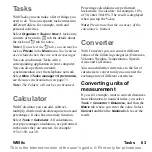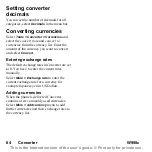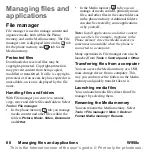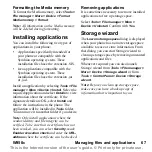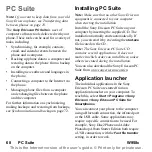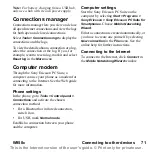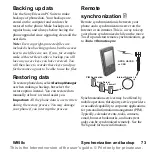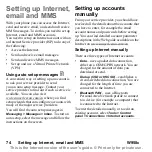W958c
Online media 59
This is the Internet version of the user's guide. © Print only for private use.
•
Auto fit
– the video covers as much of the
display as possible, without changing
aspect ratio or cutting the frames.
•
Full screen
– the video covers the whole
display. Frames are cut if necessary to
keep the aspect ratio.
Repeat
You can select to repeat the current clip, all
clips in the current folder, or turn repeat off.
Configuration
Select
More > Settings > Configuration
to
access the following settings:
Buffering
tab
•
Media buffer
– controls the amount of data
that is saved before playback of a stream
begins. Normally you would use the
default setting. Selecting a higher setting
can improve playback, at the expense of
higher memory usage.
•
Download cache
– cache memory is used
to temporarily store streaming video so
that data does not have to be downloaded
again if you rewind and watch a clip
again. Select
Clear cache
to free up
memory.
Proxy
tab
Use the Internet settings unless you have
instructions from, for example, your operator
or company IT department to use manual
configuration.
Online media
Online
media
contains the streaming media
links that you have saved. Media links may
also have been preloaded by your operator.
Select
Entertainment > Online media
. Select a
link and tap
Open link
, or select
More > New
link
and enter the Web address. You must enter
the full path to the streaming content.
MusicDJ™
With MusicDJ™ you can compose melodies
to use as ringtones.
A melody consists of four tracks: Drums,
Bass, Chords and Accents. You compose the
melody by adding prearranged sound samples
to the tracks. Each sample is one bar long.
The samples are grouped into Intro, Verse,
Chorus and Break.
To compose a melody
1. Select
Entertainment > MusicDJ™
.
2. Select
More > Set tempo
and adjust the
tempo of the melody in beats per minute
(BPM).
3. Tap a bar in one of the tracks and select a
sample to insert. You can also copy and
paste samples between bars.