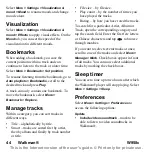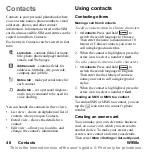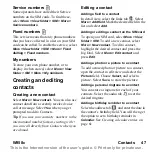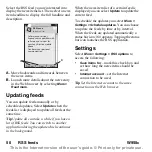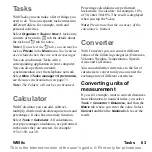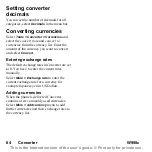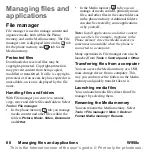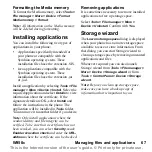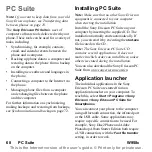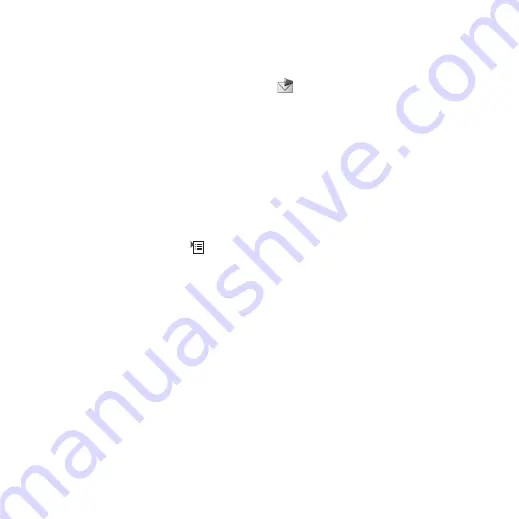
W958c
Picture gallery and Picture editor 53
This is the Internet version of the user's guide. © Print only for private use.
Options for managing picture files
Select
More > Manage files
for a menu with
options for managing selected files and
folders. From this menu you can:
• Open Picture editor to create a new picture.
• Create a new folder.
• Copy, move, rename and delete files.
• Open
File manager
. For more information,
Detail view
Highlight and select a picture in the list to show
the detail view. Select
Expand
to go to full
screen.
Mark
Zoom
in the More menu to enable zoom.
(If the picture is expanded, tap
to open the
More menu.) Rotate the Jog Dial to change the
zoom level. The Zoom indicator thumbnail
shows the part of the whole picture that is
shown zoomed. You can move the thumbnail
to pan. Unmark
Zoom
to disable zoom.
Slide shows
You can show the contents of a folder as a slide
show, moving from picture to picture
automatically or manually. Slide shows can
have an accompanying sound track and you
can choose from different transition styles
between the pictures.
Sending pictures using MMS
messaging
To send a selected picture as well as a picture
in detail view using MMS messaging, select
.
Picture editor
The editor can be started from Picture gallery,
and Messaging
.
Using
Picture editor
, you can crop, rotate and
resize images. You can add fun layers such as
clipart and frames. There are tools for drawing
on the image using the stylus with different
pen sizes and colours available, as well as a
text tool for formatting and inserting text into
the image. There are a number of filters for
effects and picture correction.
When you create MMS messages, you use
Picture editor
for editing inserted images with
.jpg, .png, .gif and .bmp file extensions as well
as for creating simple .jpg images from
scratch.