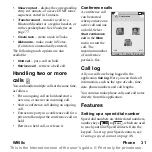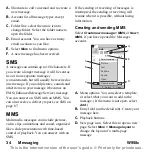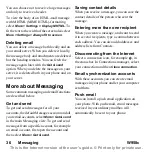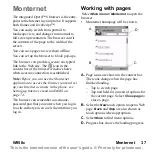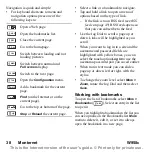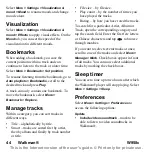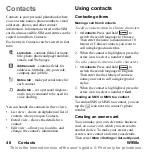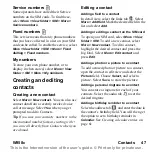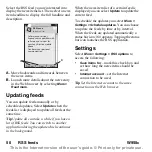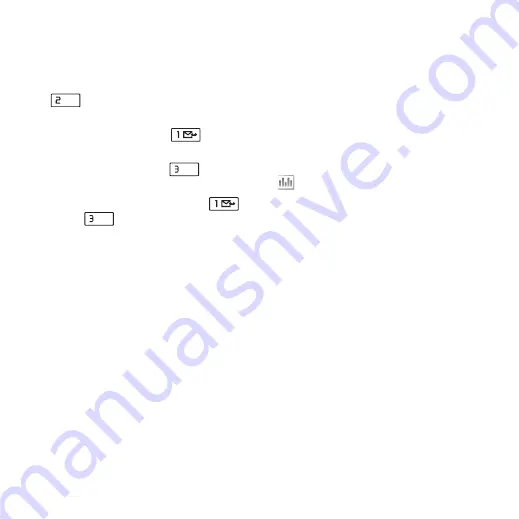
42 Walkman®
W958c
This is the Internet version of the user's guide. © Print only for private use.
F.
Tap to assign a mood to the track playing.
G.
Tap to repeat the current track. Tap again
to repeat all songs in the play queue.
H.
Tap to shuffle the songs in the play queue.
I.
Tap to open the equalizer.
Press
to stop the playback. Press again
to resume playing.
To skip to previous track, press
or press
and hold
+
on the Volume button.
To skip to the next track, press
or press
and hold
-
on the Volume button.
To move within a track, press and hold
to rewind or
to fast forward. You can
also tap and drag the progress indicator.
To browse the tracks queued up for playing,
rotate the Jog Dial.
Press the Walkman® key to leave the player so
that you can use other applications while
listening to music. Playback will also continue
when you switch to another application via
Task manager.
When minimized, use the Play/stop button and
the Volume button, or the remote control on
your handsfree, to control the Walkman®
player. You can use the remote control keys in
the same way as the corresponding keys on
your phone.
Press the Walkman® key again to return to the
playback view.
Playback will pause when you make or receive
a call, or if you open another application that
uses the audio output. It resumes automatically
when you hang up, unless you have selected
Manual
resume. See
Adjust volume and tone
Press the Volume button to adjust the volume.
Tap
or select
More > Settings > Equalizer
to access tone presets.
Transfer Music
Disc2Phone computer software and USB
drivers are included on the CD that comes with
the phone. Use Disc2Phone to transfer music
from CDs or your computer to the Media
memory on the phone.
1. Insert the CD in your computer, select
Disc2Phone and follow the installation
instructions on the screen.
2. Connect the phone to the computer with
the supplied USB cable.
3. When asked, select
Fast file transfer
USB
mode on the phone.
Note:
In order to synchronize your phone with
a computer using the PC Suite, you must
switch back to “Normal mode”, see USB on
page 82.
ABC
DEF
DEF