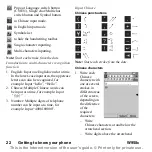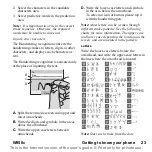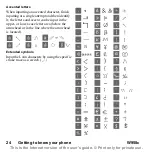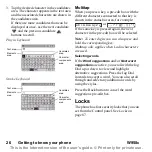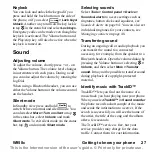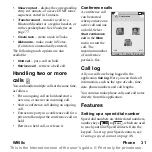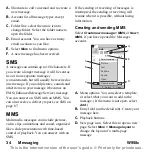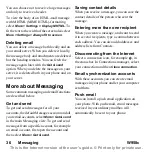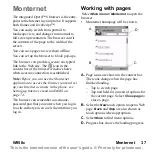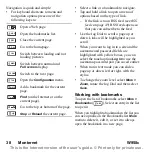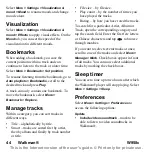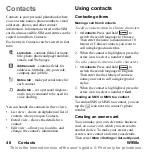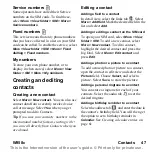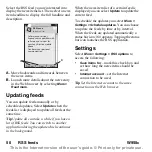36 Messaging
W958c
This is the Internet version of the user's guide. © Print only for private use.
You can choose not to receive large messages
and only to receive a header.
To view the body of an HTML-mail message
with MHTML(MIME HTML)-formatting
select
More > Settings > Display MHTML
. To
fit the text to the width of the screen also select
More > Settings > Always fit to screen
.
Deleting email
You can delete a message both locally and on
your email server. When you delete it locally,
the message body and attachments are deleted
but the heading remains. You can fetch the
message again later with the
Get & send
option. When you delete the message on your
server, it is deleted both in your phone and on
your server.
More about Messaging
Some common messaging and email functions
are described below.
Get and send
To get and send messages for all your
accounts, the default Messages account and all
your email accounts, select
More >
Get & send
in the main Messaging
view. To get and send
messages from a specific account, for example
an email account, first open the account and
then select
More
>
Get & send
.
Saving contact details
When you receive a message, you can save the
contact details of the person who sent the
message.
Entering more than one recipient
When you create a message, and want to send
it to several recipients, type a comma between
each address. You can also add addresses and
address lists from Contacts.
Disconnecting from the Internet
Select a connection icon, for example , in
the status bar. In Connections manager, select
your connection and then
Close connection
.
Email synchronization accounts
With these accounts you can create email
messages in your phone and let your computer
send them.
Push email
You can install a push email application on
your phone. With push email, email messages
received in your ordinary mailbox will
automatically be sent to your phone.