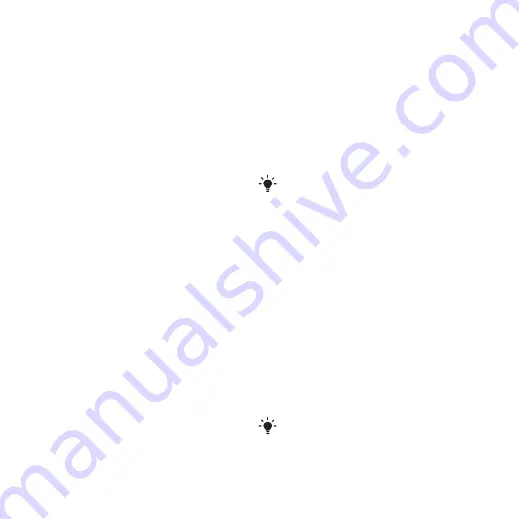
60
Connectivity
1
Connect the USB cable to the phone
and the computer.
2
Phone:
Select
. The
phone will shut down in this mode and
restart when disconnected from the
USB cable.
3
Phone:
Select
and the
phone will remain activated during file
transfer.
4
Computer:
Wait until the phone
memory and memory card appear as
external disks in
Windows Explorer
.
5
Drag and drop selected files between
the phone and the computer.
To disconnect the USB cable safely
1
Right-click the removable disk icon in
Windows Explorer
.
2
Select
Eject
.
3
Disconnect the USB cable when the
following message is shown in the
phone:
Mass storage session ended. It
is now safe to remove the USB cable.
Phone mode
Before synchronizing or using your
phone as a modem you must install
the Sony Ericsson PC Suite software
on your computer. See
To use phone mode
1
Computer:
Start
PC Suite
from
Start/
Programs/Sony Ericsson/PC Suite.
2
Connect the USB cable to the phone
and the computer.
3
Phone:
Select
.
4
Computer:
When you are notified that
the Sony Ericsson PC Suite
has found
your phone, you can start using the
phone mode applications.
Synchronizing
You can use the USB cable or
Bluetooth wireless technology to
synchronize phone contacts,
appointments, bookmarks, tasks and
notes with a computer program such
as Microsoft Outlook. You can also
synchronize with an Internet service
using SyncML or a Microsoft®
Exchange Server using Exchange
ActiveSync. For more information go
to the Getting started section at
For usage details, see the Sony Ericsson
PC Suite Help section once the software
has been installed on your computer.
Use only one of the synchronization
methods at a time with your phone.
This is the Internet version of the User's guide. © Print only for private use.






























