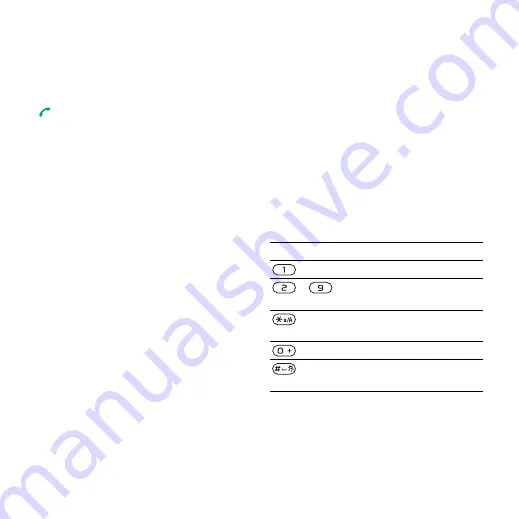
56
Connectivity
To exit the browser
•
When you browse the Internet, select
.
To make a call while browsing
•
When you browse the Internet press
.
To save an item from a Web page
1
When you browse the Internet, select
an item.
2
and save the
item.
To find text on a Web page
1
When you browse the Internet, select
.
2
Enter text and press
To send a link
1
When you browse the Internet, select
2
Select an option.
Using bookmarks
You can create and edit bookmarks as
quick links to your favourite Web pages.
To create a bookmark
1
When you browse the Internet, select
.
2
Enter a title and an address. Select
To select a bookmark
1
From standby select
.
2
Select
>
3
Scroll to a bookmark and select
.
Internet keypad shortcuts
You can use the keypad to go directly
to an Internet browser function.
To select Internet keypad shortcuts
1
From standby select
.
2
Select
>
.
Key
Shortcut
-
Enter text to
.
.
(when
is off).
This is the Internet version of the User's guide. © Print only for private use.






























