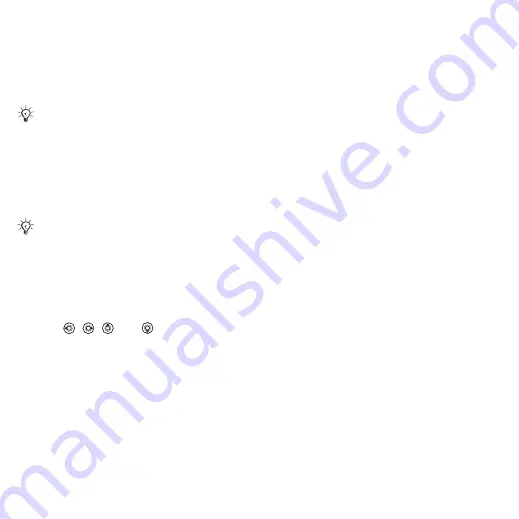
44
Imaging
Camera settings
When you are in the viewfinder
}
for options to adjust and
enhance your pictures and video clips
before taking or recording them.
To use the zoom
Use the volume buttons to zoom
in and out.
To adjust brightness
Use the navigation key to increase
or decrease brightness.
Camera and video options
Use
,
,
and
to scroll to and
select a setting. When the camera or
video is activated
}
for the
following options:
•
to record
to take a picture.
•
(camera):
•
– no frame.
•
– join several pictures
into one.
•
– add a frame to your picture.
•
– take a rapid sequence of
pictures.
•
(video):
•
•
•
(camera) – select from:
•
(1600x1200 pixels)
•
(1280x960)
•
•
– adapt to poor
lighting conditions.
•
– enhance lighting
conditions.
•
(camera) – take
a picture a few seconds after pressing
the camera button.
•
– select from:
•
– no effect.
•
– no color.
•
– reversed colors.
•
– brown tint.
•
– adjust colors to
lighting conditions. Select from
,
•
(camera):
•
•
•
•
(camera) – select
different shutter sounds.
If you try to record with a strong light
source such as direct sunlight or a lamp
in the background, the screen may black
out or the picture may be distorted.
When you take a picture, you can
only zoom in
This is the Internet version of the User's guide. © Print only for private use.






























