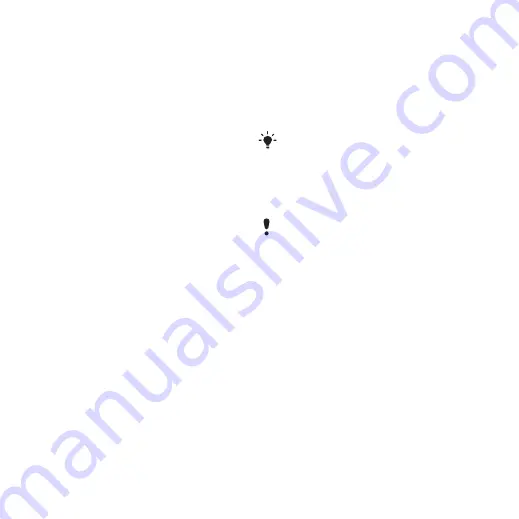
52
Connectivity
3
Disconnect the USB cable when the
following message is shown in the
phone:
Mass storage session ended. It
is now safe to remove the USB cable.
Drag and drop content
You can drag and drop content
between your phone or memory card
and a computer in
Microsoft Windows
Explorer
.
To drag and drop content
1
Connect your phone to a computer
using the USB cable.
2
Phone:
Select
. The
phone will remain activated during file
transfer.
3
Computer:
Wait until the phone icon
appears in
My Computer
and then
double click to open. Phone memory
and memory card appear as external
drives.Drag and drop selected files
between the phone and the computer.
Synchronizing
You can synchronize in two
different ways:
•
You can use the USB cable or Bluetooth
wireless technology to synchronize
phone contacts, appointments,
bookmarks, tasks and notes with a
computer program such as Microsoft
Outlook.
•
You can synchronize with an Internet
service using SyncML™ or a
Microsoft® Exchange Server using
Microsoft Exchange ActiveSync.
For more information go to the Getting
started section at
.
Synchronizing using a computer
Before synchronizing you need to install
the Sony Ericsson PC Suite.
See
To install the Sony Ericsson PC Suite
1
Turn on your computer and insert the
CD. The CD starts automatically and
the installation window opens.
2
Select a language and click
OK
.
3
Click
Install Sony Ericsson PC suite
and
follow the instructions on the screen.
Use only one of the synchronization
methods at a time with your phone.
Sony Ericsson PC Suite software is
included on the CD with your phone and
available for download at
www.sonyericsson.com/support.
This is the Internet version of the User guide. © Print only for private use.






























