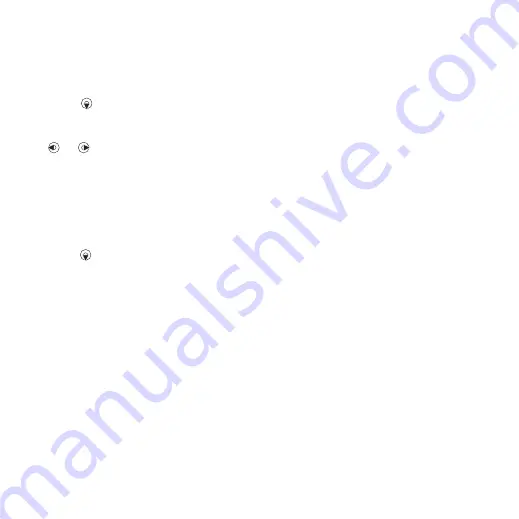
39
Imaging
To tag pictures
1
From standby select
.
2
Scroll to a month and a picture.
Select
.
3
Press
and scroll to a tag.
4
Press the center navigation key.
5
For each picture you want to tag, use
or
to scroll to the picture and
press the center navigation key.
To create a new photo tag
1
From standby select
.
2
Scroll to a month and a picture.
Select
.
3
Press
and select
>
4
Enter a name and select
5
Select an icon.
6
Press the center navigation key to tag
the picture.
Using pictures
You can add a picture to a contact,
use it during phone startup or as a
screen saver.
To use pictures
1
From standby select
.
2
Scroll to a month and a picture.
Select
.
3
Select
4
Select an option.
PhotoDJ™ and VideoDJ™
You can edit pictures and video clips.
To edit and save a picture
1
From standby select
>
and scroll to
.
2
Scroll to a month and a picture.
Select
.
3
Select
.
4
Edit the picture.
5
Select
.
To edit and save a video clip
1
From standby select
>
.
2
Scroll to a video clip and select
>
3
Edit the video clip.
4
Select
To trim a video clip
1
From standby select
>
.
2
Scroll to a video clip and select
>
.
3
Select
select
4
Select
to set the ending point and
select
5
Select
.
This is the Internet version of the User guide. © Print only for private use.






























