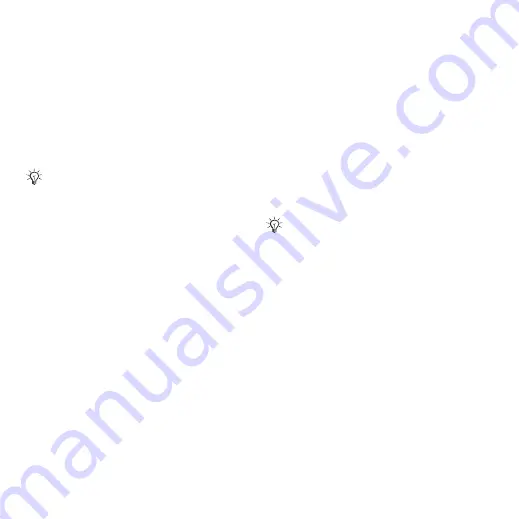
47
Imaging
To further enhance and organize
camera pictures on a computer,
Windows® users can install Adobe®
Photoshop® Album Starter Edition,
included on the CD with phone or visit
Blog on the Internet
Send pictures to publish in a blog if
your subscription supports it.
To send camera pictures to a blog
1
When viewing a picture you have just
taken
}
}
.
2
Follow the instructions that appear for
first-time use, for example, approve
terms and conditions.
3
Add title and text
}
}
send a picture to your blog.
A text message is sent to your phone
with your Web address and log-in
information. You can forward the text
message for others to access your
Web page photos.
To visit a blog address in a contact
}
and select a contact Web
address
}
Camera album printing
Camera pictures are saved in
}
}
. You can
print camera album pictures in your
phone via the USB cable connected to
a PictBridge™ compatible printer. You
can also save pictures to a Memory
Stick Micro™ (M2™) and print them
later, if your printer supports this.
To view your camera pictures
1
Use photo keys or
}
}
2
The pictures are shown in thumbnail
view. For a full picture view
}
To print camera pictures via USB
1
}
}
.
2
}
}
or
or
pictures for printing.
3
}
}
and follow instructions.
4
Connect the USB cable to the phone.
5
Connect the USB cable to the printer.
6
Wait for feedback in the phone
}
7
Set printer settings, if required
}
Web services may require a separate
license agreement between you and
the service provider. In some locations,
additional regulations and/or charges
may apply. For more information,
contact your service provider.
You can also print via a Bluetooth
compatible printer.
This is the Internet version of the user's guide. © Print only for private use.






























