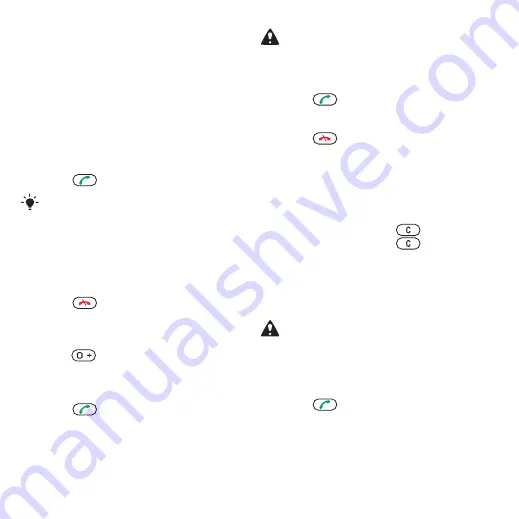
Calling
Making and receiving calls
You need to turn on your phone and be
within range of a network.
To make a call
1
From Homescreen enter a phone
number (with international country
code and area code, if applicable).
2
Press
.
You can call numbers from your Address
Book and Call History. See Address
Book on page 34, and Call History on
page 34. You can also use your voice
to make calls. See Voice control on
page 37.
To end a call
•
Press
.
To make international calls
1
From Homescreen press and hold
down
until a “+” sign appears.
2
Enter the country code, area code
(without the first zero) and phone
number.
3
Press
.
To re-dial a number
•
When
Retry?
appears select
Yes
.
Do not hold your phone to your ear when
waiting. When the call connects, your
phone gives a loud signal.
To answer a call
•
Press
.
To reject a call
•
Press
.
To change the ear speaker volume
during a call
•
Press the volume key up or down.
To mute the microphone during a call
1
Press and hold down
.
2
Press and hold down
again to
resume.
To turn on the loudspeaker during a
call
•
Press
SpkrOn
.
Do not hold your phone to your ear when
using the loudspeaker. This could
damage your hearing.
To view missed calls from
Homescreen
•
Press
to open the call list.
Networks
Your phone switches automatically
between GSM and 3G (UMTS)
32
Calling
This is an Internet version of this publication. © Print only for private use.
















































