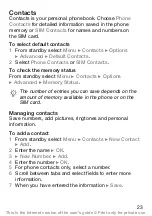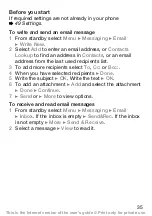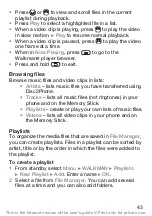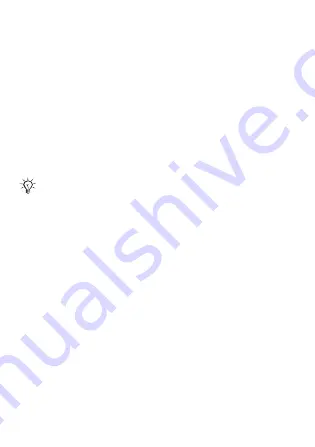
33
Creating and sending picture messages
Select to write text and add pictures, sound, video, your
signature, and other attachments.
To create and send a picture message
1
From standby select
}
}
}
.
2
Add text and
}
}
to add an item to the
message.
3
}
to add more options such as a picture or
a sound.
When you are ready to send it, continue as you would
with a text message
Automatic download
Select how to download your picture messages:
From standby select
}
}
}
}
to view options:
• Always
– automatically download messages.
– ask to download other network
messages.
– do not download other network
messages.
– ask to download messages.
• Off
– new messages appear in the inbox as icons.
Select the message
}
to download.
For picture messages, you have the same options
as for text messages, such as copy and paste, save,
and delete messages
This is the Internet version of the user’s guide © Print only for private use.