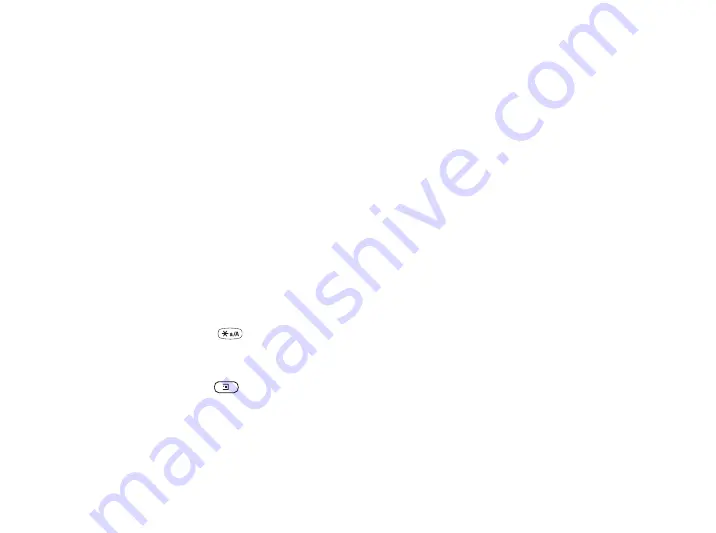
This is the Internet version of the user's guide. © Print only for private use.
Getting to know your phone
13
Entering letters and characters
You can enter letters, for example, when you add
names to the phonebook, write text messages or enter
web addresses.
In addition to the way you normally enter letters in
your phone, using multitap text input, you can use
T9™ Text Input
to enter text messages and e-mail,
for example, if the input language you select supports
this. T9 Text Input is a predictive input method and is
a quicker way to write texts.
Input languages
Before you start entering letters, you need to select the
input languages that you want to use when writing.
To select input languages
1.
Scroll to
Settings
,
YES
,
Language
,
YES
,
Input
,
YES
.
2.
Scroll to the language or alphabet that you want to use
for entering letters and press
for each language
you want.
3.
Press
YES
to exit the menu.
When writing, you can switch to one of your selected
input languages by pressing
and then selecting
Language
. See “The list of options” on page 20.
Chinese input
This mobile phone has different input methods for
entering Chinese characters:
• Stroke input
• Pinyin input
You can use these methods to, for example, enter
Chinese names and Chinese short messages.
Before you start
Chinese is the default language. If you want to select
another language or input method before you start
entering Chinese characters, please refer to the
following procedures:
To select a menu language
Scroll to
Settings
,
Language
,
Menu
.
To select an input method
Scroll to
Settings
,
Language
,
Input
.














































