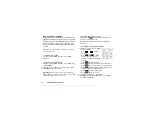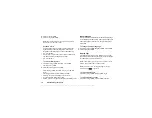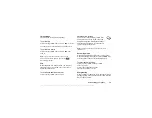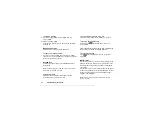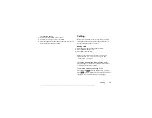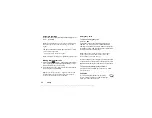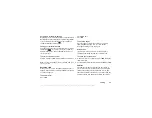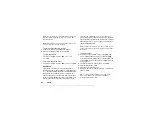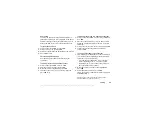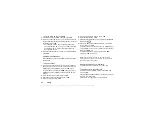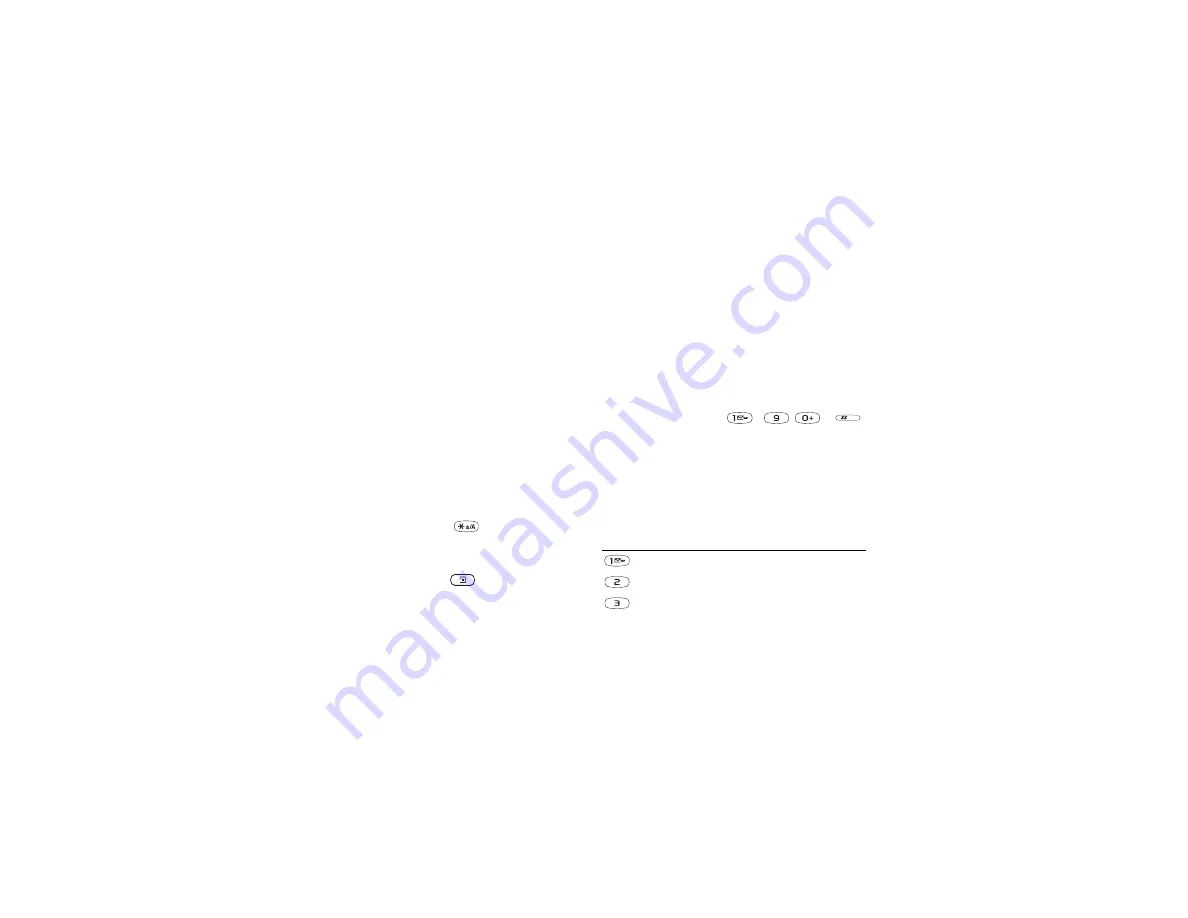
This is the Internet version of the user's guide. © Print only for private use.
11
Entering letters and characters
You can enter letters, for example, when you add names
to the phonebook, write text messages or enter web
addresses.
In addition to the way you normally enter letters in
your phone, using multitap text input, you can use
T9™ Text Input
to enter text messages and email,
for example, if the input language you select supports
this. T9 Text Input is a predictive input method and is
a quicker way to write texts.
Input languages
Before you start entering letters, you need to select the
input languages that you want to use when writing.
To select input languages
1.
YES
,
YES
,
,
YES
.
2.
Scroll to the language or alphabet that you want to use
for entering letters and press
for each language
you want.
3.
Press
YES
to exit the menu.
When writing, you can switch to one of your selected
input languages by pressing
and then selecting
. See “The list of options” on page 13.
Multitap text input
When saving names in the phonebook or when writing
web addresses, you enter letters using multitap text input.
You press each key as many times as needed to show
the letter you want. The following example shows how
to write a name in the Phonebook.
To enter letters using multitap text input
1.
Scroll to
,
YES
YES
,
YES
,
YES
again.
2.
Press the appropriate key,
–
,
or
,
repeatedly until the character you want appears.
You can view the characters in the row that appears
briefly at the top of the display when you press a key.
Note:
Your selection of input languages and character
or numeric input methods determines what you can see
or enter.
See the Latin alphabet, abc, table below:
Press…
to see/enter…
- ? ! ‚ . : ; " ’ < = > ( ) _ 1
A B C Å Ä Æ à Ç 2
Γ
D E F è É 3
∆ Φ
-