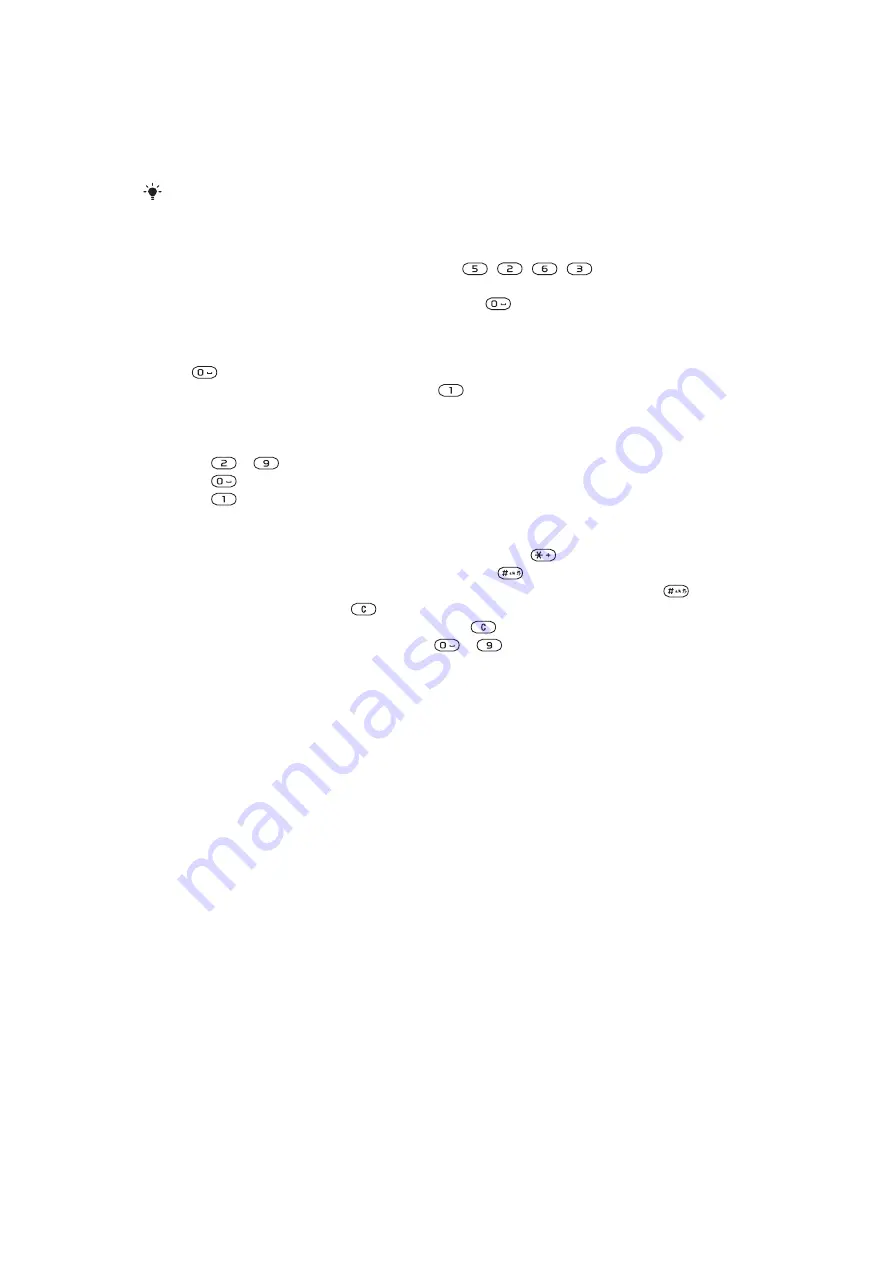
Entering text
You can use multitap text input or Zi™ text input to enter text. The Zi text input method
uses a built-in dictionary.
By using Zi text input you only have to press each key once. Continue writing a word even if it
appears to be wrong.
To enter text using Zi text input
1
For example, to write the word “Jane”, press
,
,
,
.
2
You now have several options:
•
If the word shown is the one you want, press
to accept and add a space.
To accept a word without adding a space, press the navigation key right.
•
If the word shown is not the one you want, press the navigation key upwards or
downwards to view alternative words. To accept a word and add a space, press
.
•
To enter full stops and commas, press
and press the navigation key to scroll
to the punctuation desired.
To enter text using multitap
•
Press
–
until the character you want appears.
•
Press
to add a space.
•
Press
to enter punctuation marks.
To use shortcuts and keys when entering text
•
To change the text input method, press and hold down
.
•
To change writing language, press and hold down
.
•
To shift between upper-case letters, lower-case letters, and numbers, press
.
•
To delete characters, press
.
•
To delete a whole word, press and hold down
.
•
To enter numbers, press and hold down
–
.
To add a word to the dictionary
1
When you enter text using Zi text input, select
Options
>
Spell word
.
2
Enter the word using multitap and select
Save
.
14
This is an Internet version of this publication. © Print only for private use.
Содержание Spiro W100
Страница 1: ...Sony Ericsson Spiro Extended User guide...















































