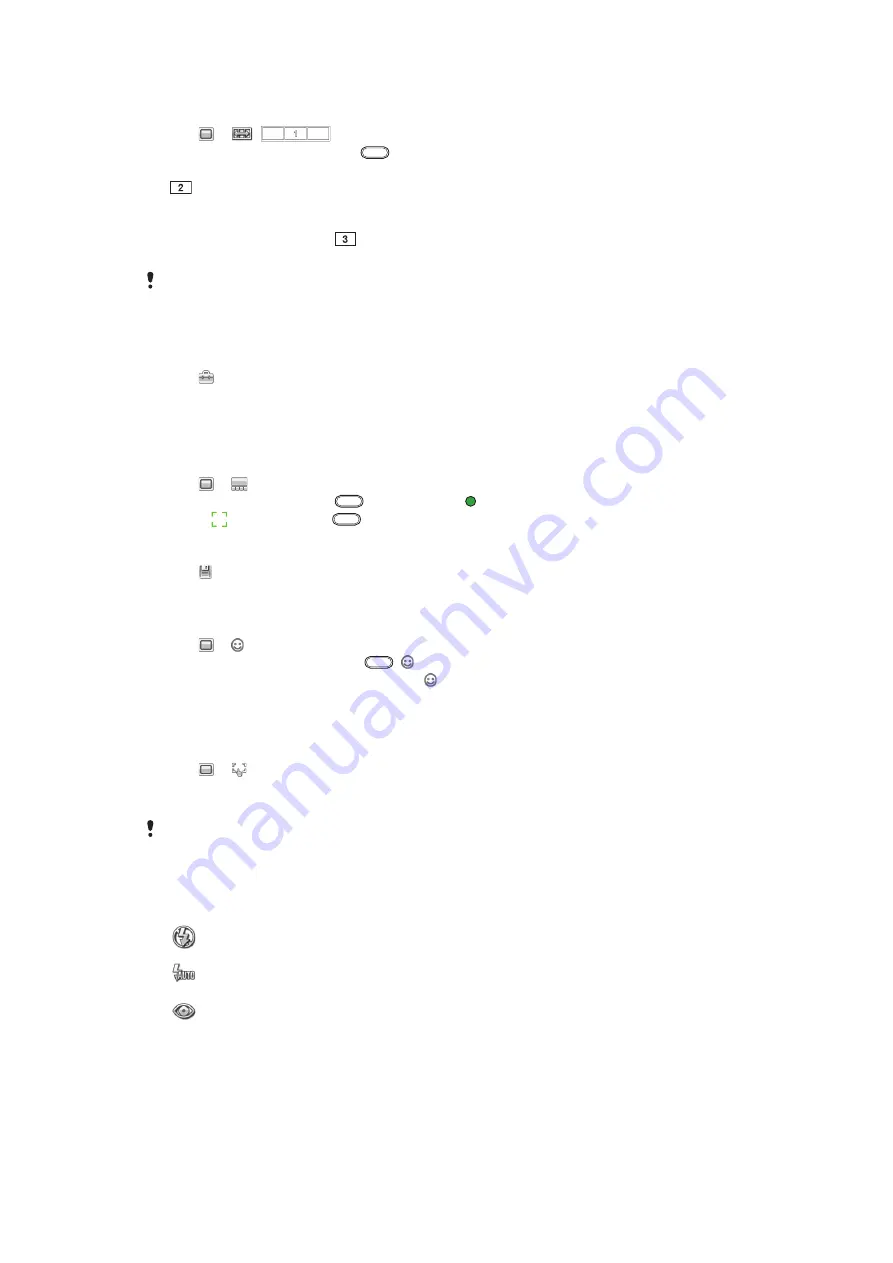
To take a panorama photo
1
Activate the camera.
2
Tap >
.
appears at the top of the screen.
3
To take the first photo, press
.
4
To take the second photo, move the camera left or right until the indicator fits into
and becomes fully green. The photo is taken automatically and the direction of
the panorama is now fixed.
5
To take the third photo, move the camera in the same direction as the previous shot
until the indicator fits into
and becomes fully green. The photo is taken
automatically.
It is only possible to change zoom in panorama mode before the first photo is taken. The zoom
remains the same for the subsequent two photos.
To set the speed for using BestPic™ technology
1
Activate the camera.
2
Tap .
3
Select
Setup
>
BestPic™ speed
.
4
Select an option.
To take a photo using BestPic™ technology
1
Activate the camera.
2
Tap > .
3
To use auto focus, press
halfway down. begins to blink.
4
When appears, press
fully down. Nine thumbnails appear at the bottom of
the screen.
5
Tap a thumbnail to view the photo in the viewfinder, and tap again to mark the photo.
Tap to save marked photos. You can mark and save more than one photo.
To use smile detection
1
Activate the camera.
2
Tap > .
3
To start smile detection, press
. blinks on the upper-left part of the viewfinder.
4
When the face in the viewfinder smiles, stops blinking and the photo is taken
automatically.
To take a photo in touch capture mode
1
Activate the camera.
2
Tap > .
3
Tap within the white border to select the focus point. A photo is then taken
automatically.
Do not touch the viewfinder until you want to take a photo.
Flash
When taking photos, you can improve lighting conditions using the camera flash.
Off
– the flash is turned off
Auto
– the flash is turned on automatically when lighting conditions are poor
Red-eye reduct
– reduces the red-eye effect by emitting multiple bursts of light
42
This is an Internet version of this publication. © Print only for private use.






























