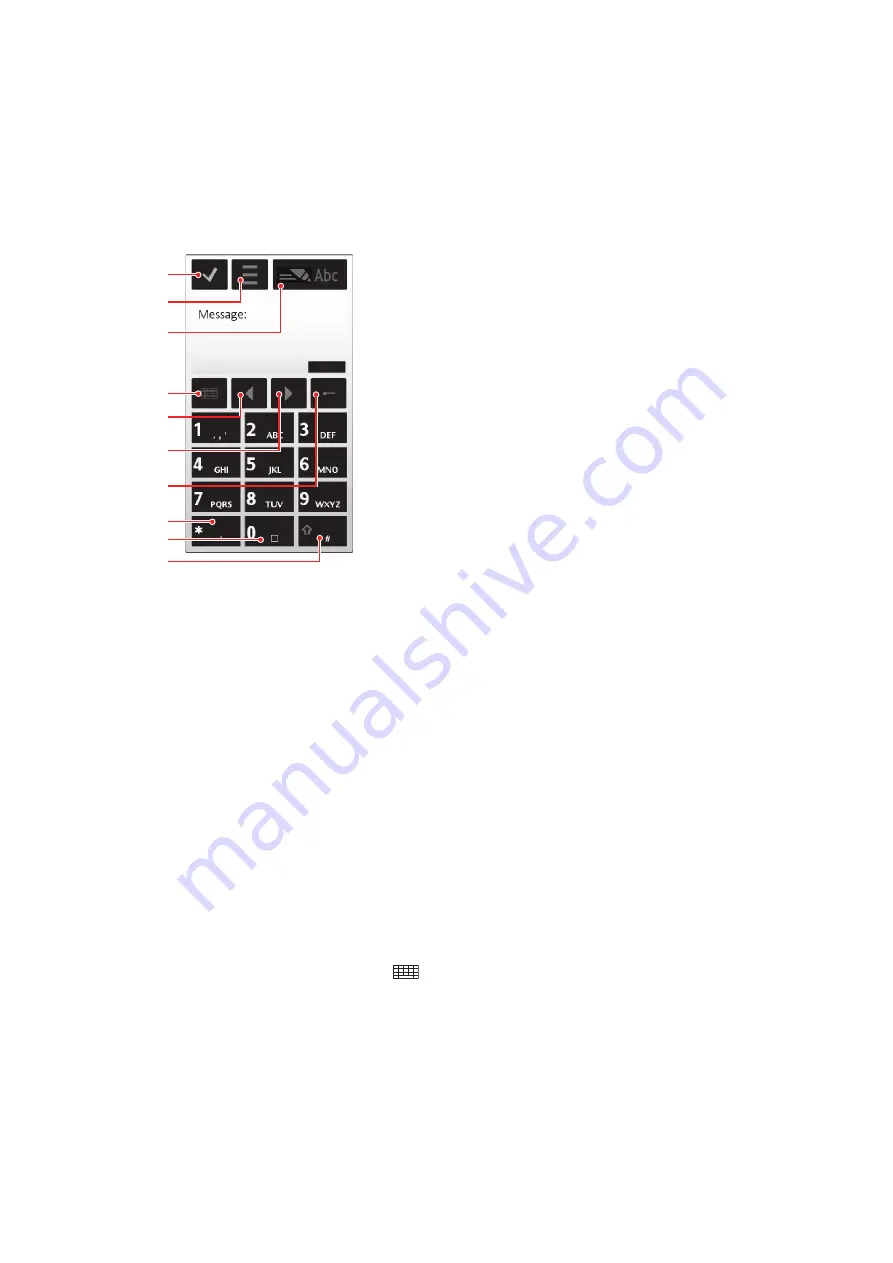
Using keyboards
You can tap a text input field to activate the on-screen keyboard. You can switch between
different types of keyboards:
•
Mini QWERTY keyboard
– keyboard in portrait mode.
•
Fullscr. QWERTY keyboard
– keyboard in landscape mode.
•
Alphanumeric keypad
– traditional keypad for alphanumeric characters.
Alphanumeric keypad
1
4
8
9
2
10
5
6
7
3
1
Close – tap to accept the text in the input window and close the on-screen keypad view
2
Options – tap to open the input options menu to change, for example, the
Writing language
or view
Help
3
Text input indicator – tap to open a pop-up window, in which you can turn on or off predictive text input
mode, change the character case, and switch between letter and number mode
4
Input methods – tap to change to another input method:
Mini QWERTY keyboard
,
Fullscr. QWERTY
keyboard
or
Handwriting
5
Left – tap to move the cursor to the left
6
Right – tap to move the cursor to the right
7
Backspace – tap to delete a letter to the left of the cursor
8
Symbol – tap to open the symbol table
9
Space – tap to enter a space or 0
10
Shift – tap to change the character case, turn on or off predictive text input mode, and switch between
the alphabet modes and number mode
To activate the alphanumeric keypad
1
Tap any text input field. For example, select
Menu
>
Messaging
>
New message
and tap in the area of the screen under the
To
field.
2
A text input window pops up. Tap
and select
Alphanumeric keypad
.
19
This is an Internet version of this publication. © Print only for private use.






























