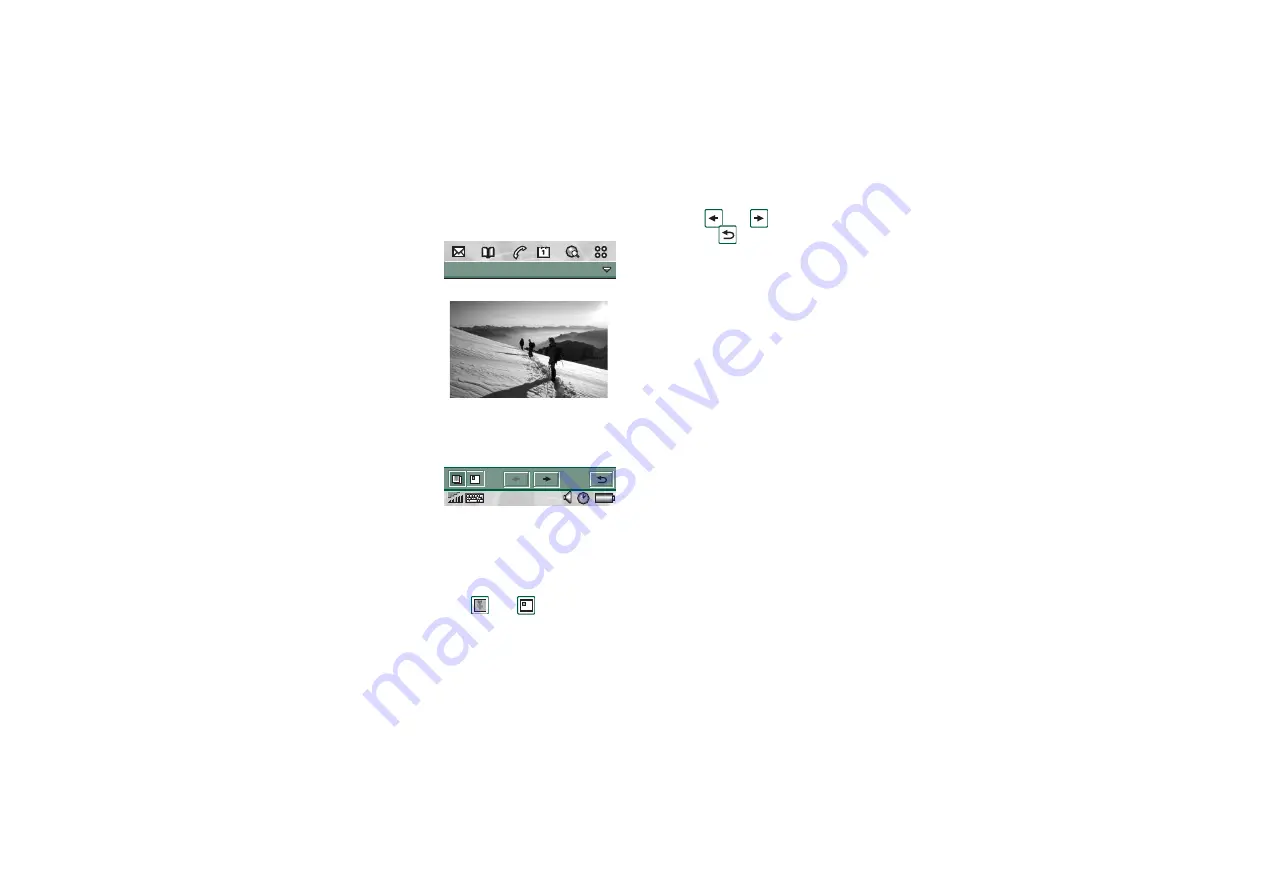
CommuniCam and Pictures
67
This is the Internet version of the user’s guide. © Print only for private use.
Detail view
In the detail view, you can
rename your pictures and sort
them into folders. This makes
it easier for you to keep track
of the pictures in your P800.
To rename a picture
1. Select
Pictures
>
Rename
picture
.
2. Enter a picture name
>
Done
.
Note
Two or more pictures
cannot have the same name.
Tip
Use the
Folder
function to
organize your pictures. Read
more about organizing files
in “Folders” on page 33.
At the bottom of the screen you can see the picture information,
for example, the size of the picture and the date the picture was
taken. To change between a picture size which fits to the screen,
and the actual size of the picture, tap
and
.
“Actual size” means each pixel of the image is displayed on one
pixel of the screen, so a 640x480 image will be displayed with
scroll bars as it is larger than the display area.
Use
and
to move between the pictures in the current
folder.
takes you back to the thumbnail or list view.
Sending and receiving pictures
You can send pictures to other phones or to a PC via multimedia
messaging. You can also save pictures that you have received
via e-mail and in multimedia messages. To send pictures use
Send as
. Refer to
save a picture from a message refer to
object, for example a picture”
on page 94 and
on page 96 for further details.
Deleting, moving, and copying
From the detail view of the picture you can:
•
Select
Pictures > Delete picture
to delete it.
•
Select
Edit
> Copy picture
to copy the picture to a clipboard so
that you can paste it into an item in another application.
•
Select
Pictures
> Copy to
to copy the picture to another folder
(internal or on a Memory Stick Duo). Refer to
page 33 for more information.
•
Use the folders menu to move a picture to another folder
(internal or on a Memory Stick Duo). Refer to
page 33 for more information.
Pictures
Edit Photos
Mont Blanc
11:30 02-06-21 JPG(39 Kb)






























