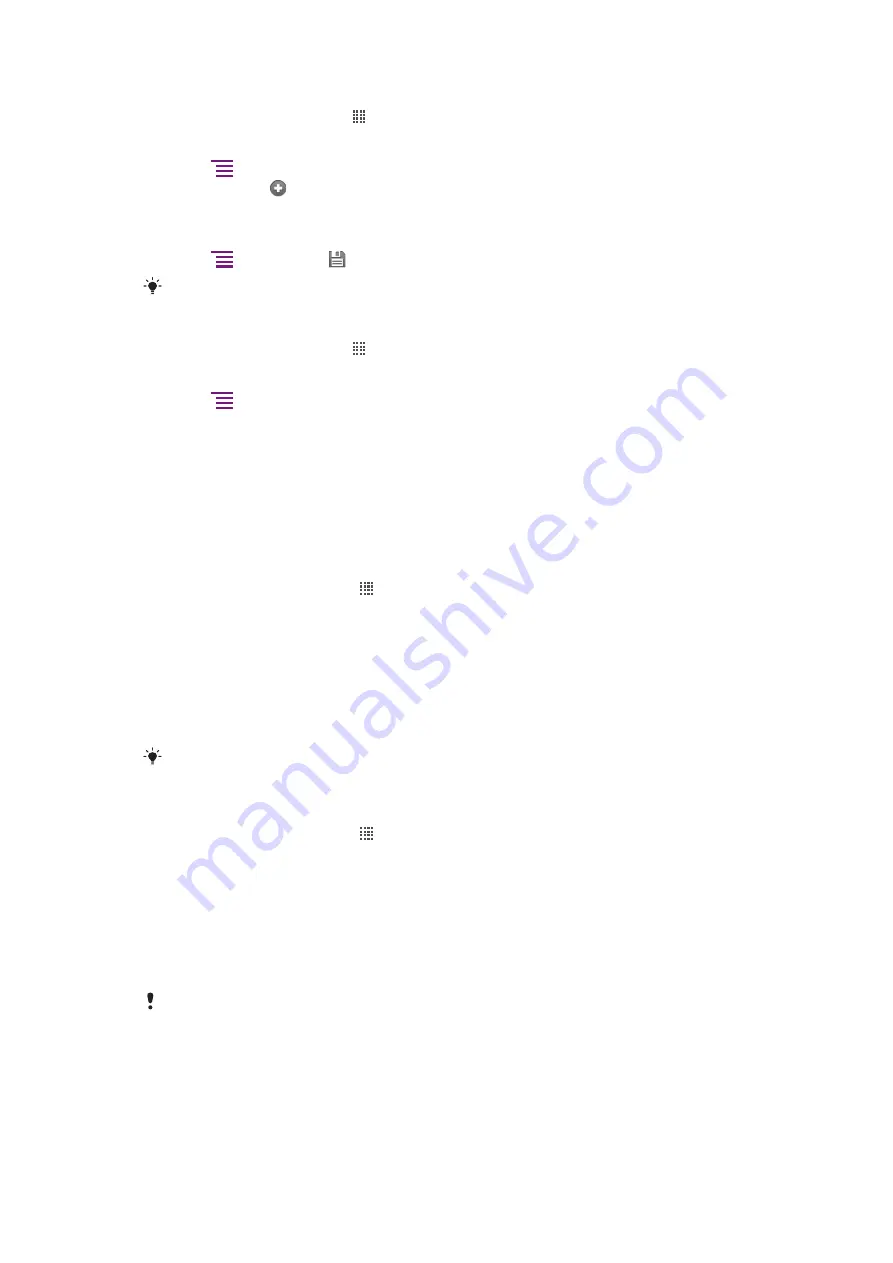
To configure Internet settings manually
1
From the Home screen, tap .
2
Find and tap
Settings
>
Wireless & networks
>
Mobile networks
>
Access Point
Names
.
3
Press
.
4
Tap
New APN
.
5
Tap
Name
and enter the name of the network profile you want to create.
6
Tap
APN
and enter the access point name.
7
Tap and enter all other information required by your service provider.
8
Press
and tap
Save
.
Contact your service provider for detailed information about your network settings.
To reset the default Internet settings
1
From the Home screen, tap .
2
Tap
Settings
>
Wireless & networks
>
Mobile networks
>
Access Point
Names
.
3
Press
.
4
Tap
Reset to default
.
Usage info
For quality purposes, Sony Ericsson collects anonymous bug reports and statistics
regarding your phone usage. None of the information gathered includes personal data. By
default, the usage info sending option is not activated. But you can choose to activate it if
you like.
To send usage info
1
From your Home screen, tap .
2
Find and tap
Settings
>
Sony Ericsson
>
Usage info
.
3
Mark the
Send usage info
checkbox.
Turning off data traffic
You can disable all data connections over 2G/3G networks with your phone to avoid any
unwanted data downloads and synchronizations. Contact your service provider if you need
detailed information about your subscription plan and data traffic costs.
When data traffic is turned off, you can still use Wi-Fi™ and Bluetooth™ connections. You can
also send and receive multimedia messages.
To turn off all data traffic
1
From your Home screen, tap .
2
Find and tap
Settings
>
Wireless & networks
>
Mobile networks
.
3
Unmark the
Data enabled
checkbox.
Data roaming
Depending on your network operator, it might be possible to allow mobile data connections
via 2G/3G outside of your home network (roaming). Please note that data transmission
charges may apply. Contact your network operator for more information.
Applications may sometimes use the Internet connection in your home network without any
notification, for example, when sending search and synchronization requests. Additional charges
may apply for data roaming. Consult your service provider.
26
This is an Internet version of this publication. © Print only for private use.
Содержание Neo Xperia
Страница 1: ...Arc Extended User guide ...






























