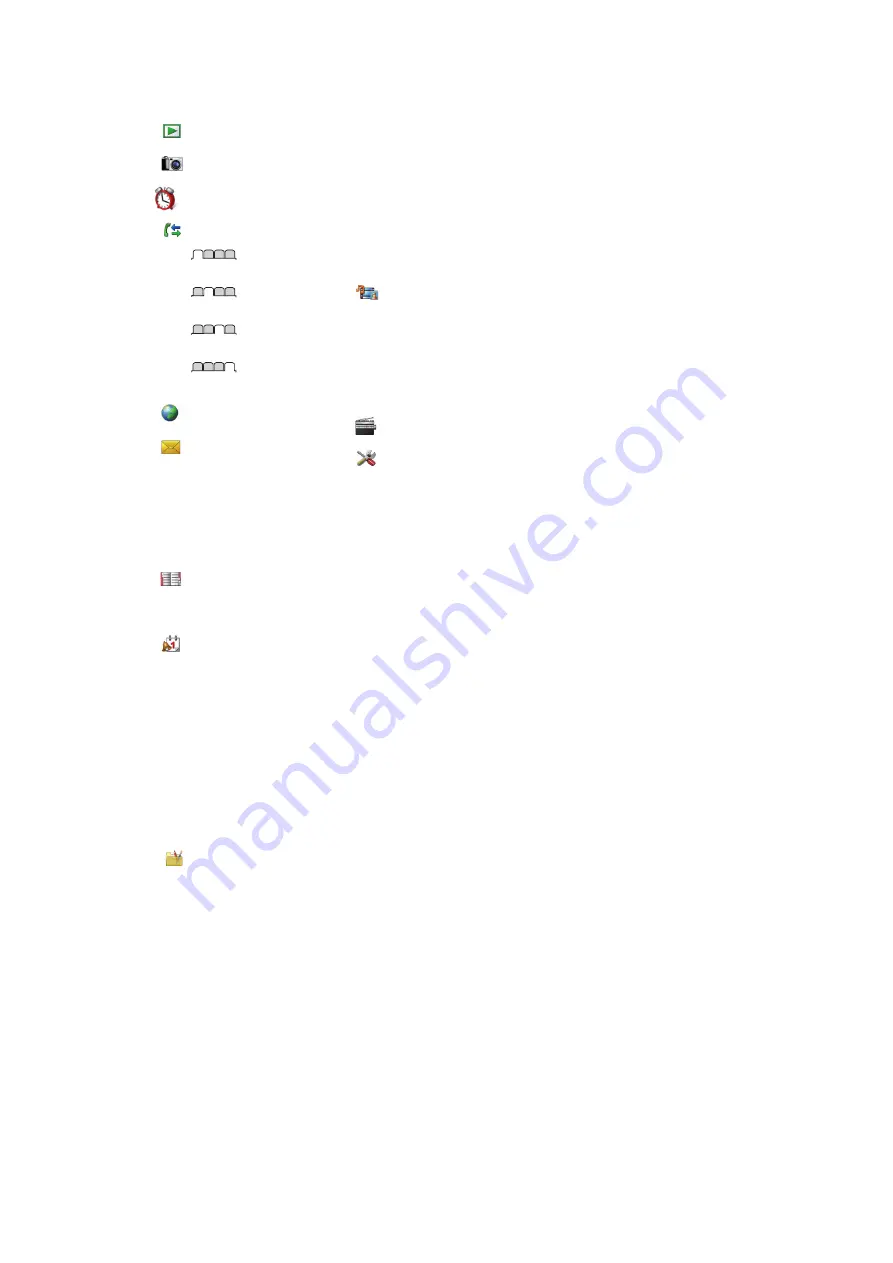
Menu overview*
PlayNow™
Camera
Alarms
Calls**
All
Answered
Dialed
Missed
Internet
Messaging
Write new
Inbox
/
Conversations
Messages
Email
IM
Call voicemail
Contacts
Myself
New contact
Organizer
File manager
**
Applications
Video Call
Calendar
Tasks
Notes
Synchronization
Timer
Stopwatch
Calculator
Code memo
Entertainment
Online services
TrackID™
Location services
Games
VideoDJ™
PhotoDJ™
MusicDJ™
Remote control
Record sound
Demo tour
Media
Photo
Music
Video
Games
Web feeds
Settings
Radio
Settings
General
Profiles
Time & date
Language
Update service
Voice control
New events
Shortcuts
Flight mode
Security
Accessibility
Phone status
Master reset
Sounds & alerts
Ring volume
Ringtone
Silent mode
Increasing ring
Vibrating alert
Message alert
Key sound
Display
Wallpaper
Main menu layout
Theme
Startup screen
Screen saver
Clock size
Brightness
Edit line names
Calls
Speed dial
Smart search
Forward calls
Switch to line 2
Manage calls
Time & cost
Show/hide my no.
Handsfree
Connectivity
Bluetooth
USB
Phone name
Synchronization
Device management
Mobile networks
Data communication
Internet settings
Streaming settings
Message settings
SIP settings
Accessories
User help
User guide
Settings download
Basic setup
Tips and tricks
* Some menus are operator-,
network- and subscription-
dependent.
** You can use the navigation
key to scroll between tabs in
submenus. For more
information, see
page 9.
8
This is an Internet version of this publication. © Print only for private use.









































