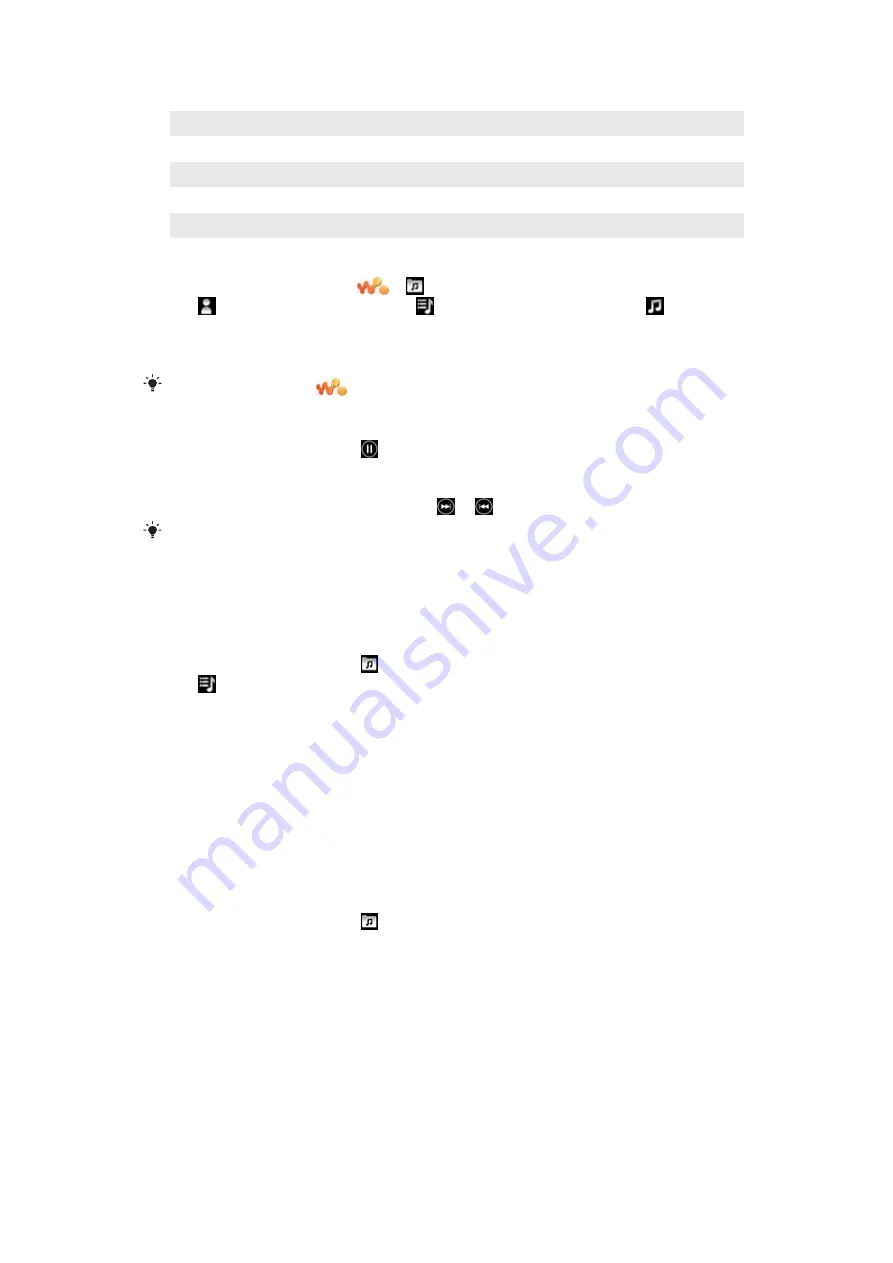
6
Current track: time remaining
7
Go to the next track in the current play queue, or fast forward
8
View the current play queue
9
Sing a song with the help of on-screen lyrics
10 Share tracks with others by text or email
11 Preview and find your favorite track
To play an audio track
1
From the
Home screen
, tap
> .
2
Tap to browse audio by artist. Tap to browse audio by playlist. Tap to
browse audio by track.
3
Scroll up or down to browse to a track.
4
Tap a track to play it.
You can also press the
key on the top of your phone to start the Walkman™.
To pause a track
•
In the Walkman™ player, tap .
To fast forward and rewind music
•
In the Walkman™ player, touch and hold or .
You can also drag the progress indicator marker right or left.
To send or delete a track
1
In the Walkman™ player, tap the cover art for the track you want to send or delete.
2
Select an option.
To play smart playlists
1
In the Walkman™ player, tap .
2
Tap .
3
Under
Smart playlists
, tap a playlist.
4
Tap a track to play it.
To adjust the audio volume
•
When the Walkman™ player is playing a track, press the volume key.
Updating media
After you download or transfer new tracks to your phone memory or memory card, you
need to run the Update media function to sync the changes with your phone.
To update media
•
In the Walkman™ player, tap >
Update media
.
Karaoke
The Walkman™ player features a Karaoke function. Karaoke is a fun way of enjoying music.
When you play a song, the song lyrics are shown on the screen so that you can sing along.
You can connect a microphone and loudspeakers to share the fun with others.
The Karaoke function only works when song lyric files are available. The most common lyric
file types are .LRC and .TXT. Also, song lyric files need to have the same name as the track
file. You can create your own .LRC files easily.
13
This is an Internet version of this publication. © Print only for private use.




























