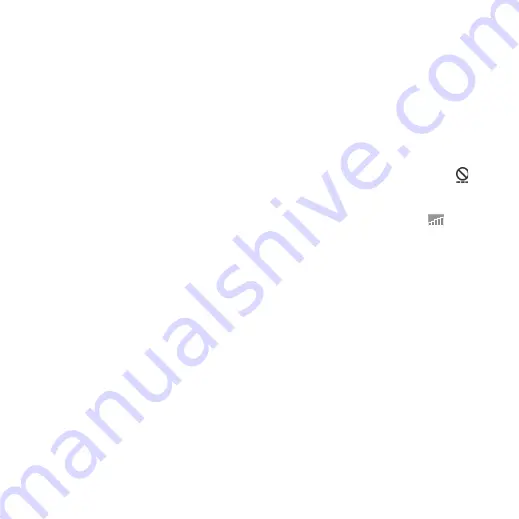
M608c
Control panel 85
This is the Internet version of the user's guide. © Print only for private use.
Device management dialog
Select
Tools > Control panel > Device >
Device management
. The device
management server profiles, if any, are listed.
The profiles settings describe how the profile
will handle the start of a Device management
session and the notifications given during the
session. In the device management dialog you
can:
• Initiate the phone management session by
highlighting a profile and selecting
Connect
.
• Create a new device management server
profile manually by selecting
More > New
profile
.
• Initiate reconfiguration for a new operator
by selecting
More > Clear ACL
. This
might be necessary if your phone is
already configured for another operator.
• Edit or delete device management server
profiles.
Note:
A profile may be locked by the operator.
If it is, you cannot edit or delete the profile or
clear ACL.
The device management dialog consists of two
tabs, the
Details
tab and the
Settings
tab. In
the
Details
tab you edit details for the
connection, like user name for the account on
the device management server and the server
ID and address. In the
Settings
tab you set the
behaviour of the device management session.
Flight mode
In Flight mode, the phone’s radio functions are
switched off. You can still use the organizer
applications.
Select
Tools > Control panel > Device > Flight
mode
and choose whether you want to be
prompted to choose between
Flight mode
or
Phone on
whenever you press the On/Off
button.
In Flight mode the Flight mode icon
is
visible in the status bar. To change mode, you
can either tap this icon or, when in Phone
mode, the Signal strength icon
.
Hardware button
You can personalize the function of the
shortcut button. Select
Tools > Control
panel > Device > Hardware button
to make
the settings.
The shortcut button can be set to open any of
the following: Activity menu, Internet, Main
menu, Media player, Sound recorder or Task
manager.






























