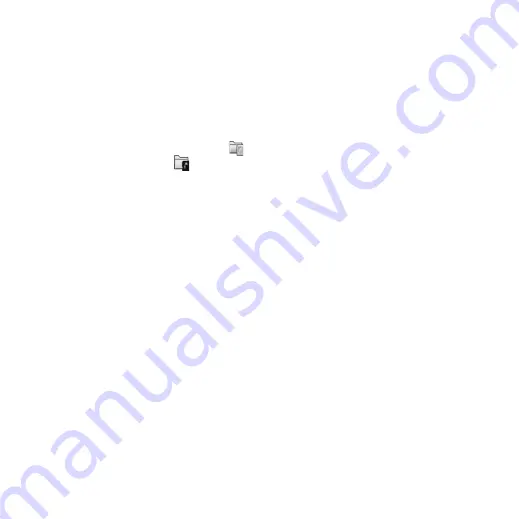
M608c
Managing files and applications 65
This is the Internet version of the user's guide. © Print only for private use.
Managing files and
applications
File manager
File manager is used to manage content and
organize media, both within the phone
memory and on Memory Sticks. The File
manager view is displayed in two tabs;
tab
for the phone memory and
tab for the
Memory Stick.
Protected files
Downloaded or received files may be
copyright-protected. Copyright-protection
may prevent content from being copied,
modified or transferred. If a file is copyright-
protected, or if an access key has expired or is
unavailable, an icon is displayed by the file
name.
Handling files and folders
With File manager you can view, rename,
copy, move and delete files and folders. Select
Tools > File manager
.
Note:
Install applications and other content
you use often, for example, ringtones in the
phone memory since the Memory Stick is
sometimes unavailable when the phone is
connected to a computer.
Many operations in File manager can also be
launched from
Tools > Control panel > Other
.
Sharing data with other devices
Your phone creates its own folder structure on
the Memory Stick. Other devices must access
the same folder structure to interact with your
phone files. On a computer you can browse to
the required folder on the Memory Stick. With
a device that does not allow you to browse
folders (for example, a camera) you use File
manager to put the required file into a folder
accessible by that device.
Launching media files
You can launch media files direct from File
manager by selecting them.
Renaming a Memory Stick
You can rename a Memory Stick to give it a
name that is meaningful to you. This name will
be shown in the folders menu. Select
Tools >
File manager > More > Device > Format
Memory Stick > Rename
.
Formatting a Memory Stick
New Memory Sticks are normally formatted
the first time they are inserted in a phone.
Note:
Do not remove a Memory Stick during
formatting, which may take some time.






























