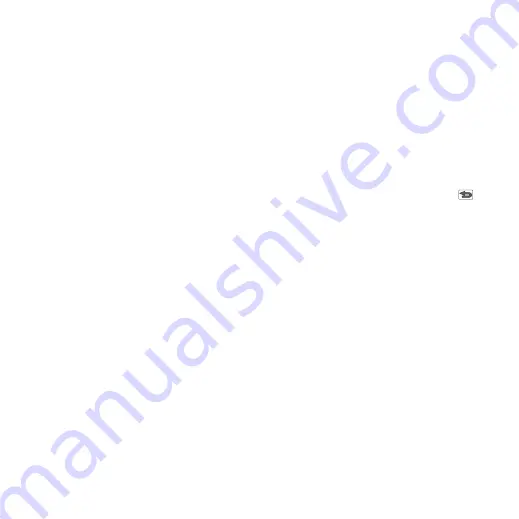
28 Phone
M608c
This is the Internet version of the user's guide. © Print only for private use.
More ways to make a call
Making a call from other applications
You can also make phone calls from other
applications, for example from Call log,
Contacts and Speed contacts.
Making a call using voice control
Start by activating the voice control function
in any of the following ways:
• Say the ‘Magic word’ (only supported
when a headset, or a car kit, is attached to
the phone). See
• Press and hold the call button on a
headset, or press the button on a Bluetooth
headset.
• Press and hold the Jog Dial from the
standby view (also supported when no
equipment is attached to the phone).
To make the call, wait for the tone to finish,
and then say the voice command linked to the
contact you want to call. See
Making an emergency call
You can make an emergency call as follows:
• Enter the emergency number from the
keyboard. Press the Jog Dial or select
Call
.
• Select a pre-defined SOS number in the
More
menu. Press the Jog Dial or select
Call
.
Usually no SIM card or PIN code is required
for emergency calls, but this is something you
need to check with your operator.
Receiving a call
Handling an incoming call
You can handle an incoming phone call in
several ways:
•
Answer
– select
Yes
or answer by voice
control.
•
Send busy
– reject the call by pressing
on the side or by using voice control.
•
Reject with SMS
– reject the call by
sending an SMS text message to the caller.
Select
More >
Send SMS.
•
Reject and create a reminder
– select
No
to reject the call and choose whether you
want to create a reminder to follow up the
call at a later date. See
Options during or after a call
You can find the following options in the
More
menu:
•
Mute microphone
– disconnect the
microphone after you have answered.
•
Speakerphone on
– transfer the sound to
the speakerphone during a call.






























