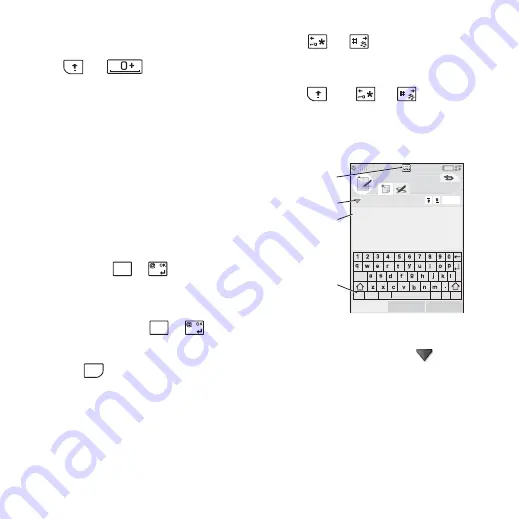
M608c
Getting to know your phone 19
This is the Internet version of the user's guide. © Print only for private use.
1. If required, select the desired Chinese text
entry method. You can switch among
Pinyin, Stroke, English input by pressing
and
simultaneously.
2. Input elements; the elements are shown to
the right, candidates are shown on top.
Refer to the mapping below. Continue
inputting elements until the correct
character is shown.
3. Rotate the Jog Dial to select the correct
character.
4. Press the Jog Dial to confirm the correct
character.
Inserting symbols
There are a number of ways to insert symbols
with the keyboard.
• While editing English text, press the left
side of the
or
keys to show
additional symbols in the pre-edit box in
the title area.
• While editing Chinese text, press and hold
the left side of the
or
keys to
launch the symbols and punctuation marks
table.
• Use
to access the symbols on the
keys.
• Select
More > Text options > Add symbol
to open the symbol selector table. Use the
Jog Dial to scroll within the table, and
select the symbol by pressing the Jog Dial.
You can also select a symbol by using the
stylus.
Navigating within text
Press
or
for horizontal navigation
within text entry.
Highlighting text
Press
and
or
simultaneously
to highlight text to the left or the right of the
cursor.
Virtual keyboard
A.
Select this icon to open or close the virtual
keyboard.
B.
Drop down menu. Select
to find more
editing options.
C.
The current input field. Tap the arrows or
rotate the Jog Dial to change the input
field.
D.
To change the input method of the virtual
keyboard.
,
Z
+
–
.
,
Z
+
–
.
ALT
Minutes of meeting
Done
Notes
A
B
C
D
cap
abc
¬âà
123
,
?
@
Save
More






























