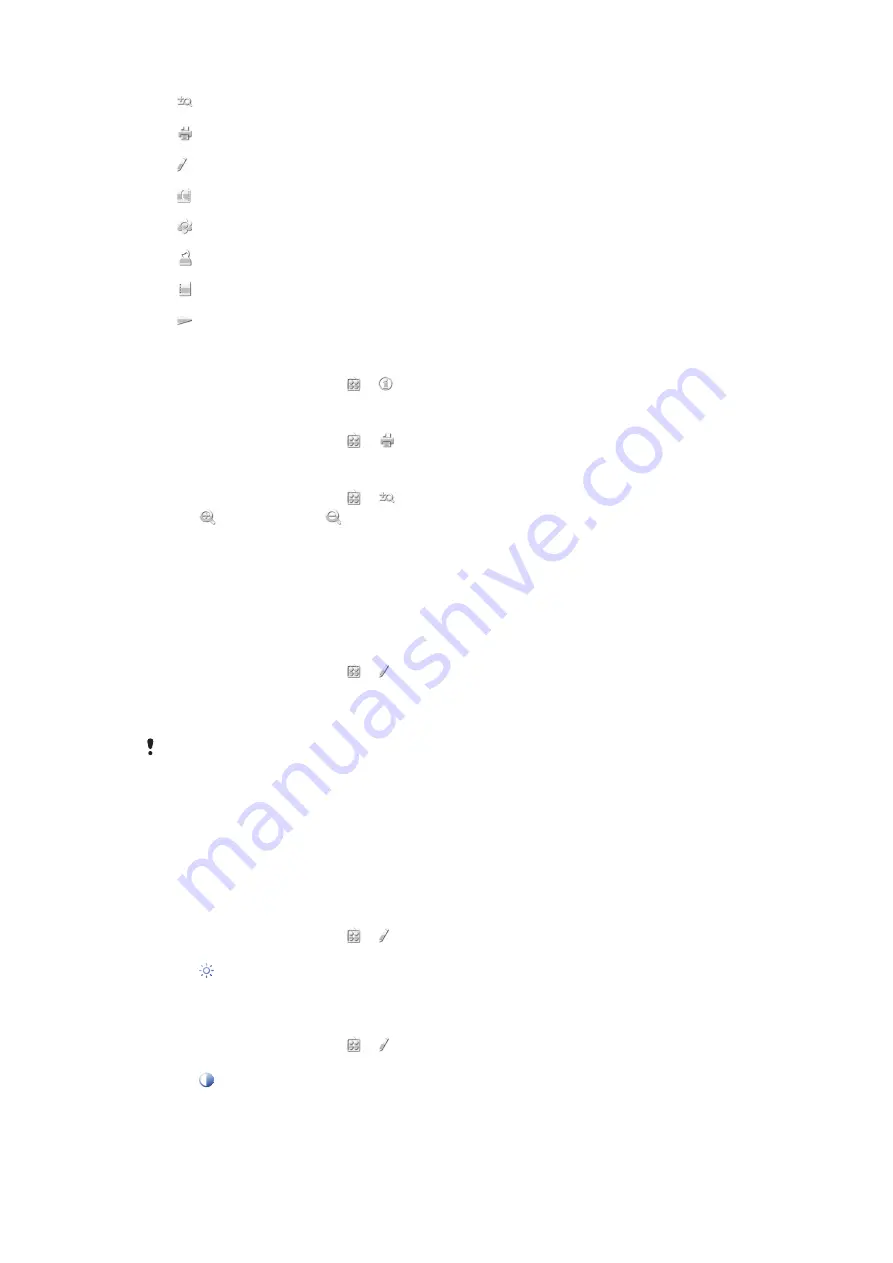
Zoom the photo
Print the photo
Edit the photo
Set the photo as a contact picture
Set the photo as wallpaper
Set the photo as a call image
Tag the photo
View photos as a slideshow
To view photo information
•
When viewing a photo, tap > .
To print a photo
•
When viewing a photo, tap > .
To zoom a photo
1
When viewing a photo, tap > .
2
Tap to zoom in. Tap to zoom out.
Editing photos
When viewing a photo, you can edit it in several ways. For example, you can change the
contrast or brightness of a photo. You can also add items such as text or picture clips to
a photo.
To edit a photo
1
When viewing a photo, tap > .
2
Select
Options
and select an item.
3
To cancel all the changes and return to the main view, select
Options
>
Cancel
changes
.
Copyright protection may prevent some pictures and other content from being copied, modified,
or transferred.
To undo the last editing action
•
From edit view, select
Options
>
Undo
.
To save an edited photo
•
From edit view, select
Options
>
Save
.
To adjust photo brightness
1
When viewing a photo, tap > .
2
Select
Options
>
Add effect
.
3
Tap and drag the slider to adjust the brightness.
4
Select
OK
to confirm.
To adjust photo contrast
1
When viewing a photo, tap > .
2
Select
Options
>
Add effect
.
3
Tap and drag the slider to adjust the contrast.
4
Select
OK
to confirm.
38
This is an Internet version of this publication. © Print only for private use.
Содержание Kurara
Страница 1: ...Vivaz pro Extended User guide ...






























