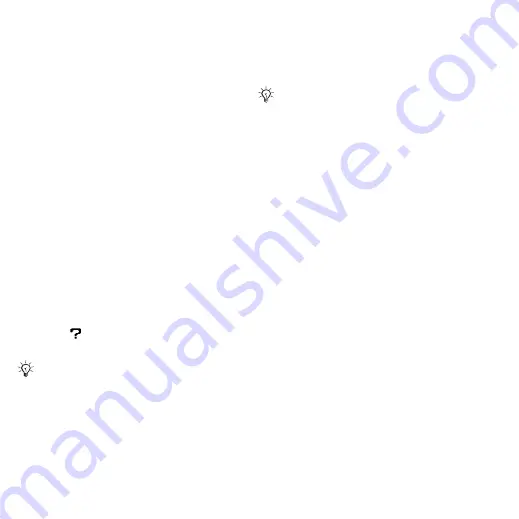
56
Entertainment
To install Disc2Phone
1
Turn on your computer and insert the
CD that came with your cell phone or
visit
.
The CD starts automatically and the
installation window opens.
2
Select a language and click
OK
.
3
Click
Install Disc2Phone
and follow
the instructions.
To use Disc2Phone
1
Connect the cell phone to a computer
with the USB cable that came with your
cell phone and select
.
The cell phone turns off and prepares
to transfer files. For more information
72 Transferring Files Using the USB
2
Computer:
Start/Programs/
Disc2Phone.
3
For details on transferring music,
please refer to Disc2Phone Help.
Click
in the top right corner
of the Disc2Phone window.
4
You can obtain CD information (for
example, artist, track) via Disc2Phone
if you are connected to the Internet
and extracting music from a CD.
More information about moving
files to your cell phone is available
at
To transfer files with the USB cable
provided
72 Transferring Files Using the USB
Browsing files
Browse music files and video clips:
•
– lists music files you have
transferred using Disc2Phone.
•
– lists all music files (not
ringtones) in your cell phone and
on a memory card.
•
– create or play your own
lists of music files.
•
– lists all video clips in your
cell phone or on a memory card.
Do not remove the USB cable from the
cell phone or computer during transfer,
as this may corrupt a Memory Stick
Micro™ (M2™) or the phone memory.
You cannot view the transferred files in
your cell phone until you have removed
the USB cable from the cell phone.
For safe disconnection of the USB
cable in file transfer mode, right-click
the removable disk icon in Windows
Explorer and select Eject.
This is the Internet version of the User's guide. © Print only for private use.






























