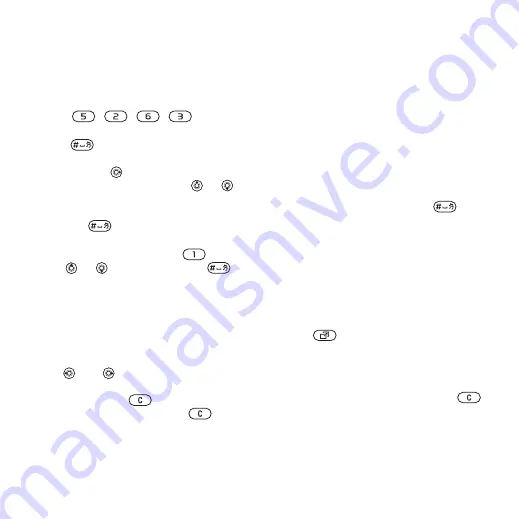
This is the Internet version of the user's guide. © Print only for private use.
16
Getting to Know the Phone
To enter letters using T9 Text Input
1
To enter text, you have to be in a
function where text input is possible,
for example,
}
}
}
2
For example, to write the word “Jane”,
press , , , .
3
If the word shown is the one you want,
press
to accept and add a space.
To accept a word without adding a
space, press
. If the word shown is
not the one you want, press
or
repeatedly to view alternative words.
Accept a word and add a space by
pressing .
4
Continue writing the message. To enter
a punctuation mark, press
and
then
or
repeatedly, press
to accept and add a space.
To add words to the T9 Text Input
dictionary
1
When entering letters
}
}
.
2
Edit the word by using multitap input.
Use
and
to move the cursor
between the letters. To delete a
character, press
. To delete the
entire word, press and hold
.
When you have edited the word
}
. The word is added to the
T9 Text Input dictionary. Next time
you enter this word using T9 Text
Input, it appears in alternative words.
Next word prediction
When writing a message, you can use
T9 Text Input to predict the next word,
if previously used in a sentence.
To turn next word prediction on/off
When entering letters
}
}
}
To use next word prediction
When entering letters, press
to accept or continue.
Activity Menu
You can open the activity menu almost
anywhere in the phone to view and
handle new events, and access
bookmarks and shortcuts.
To open and close the activity menu
Press .
Activity menu tabs
•
– such as missed calls
and messages. When a new event
occurs, the tab appears. Press
to dismiss an event from the event
tab. New events can also be set
to appear as pop-up text instead,
}
}
the
}
}
.
















































