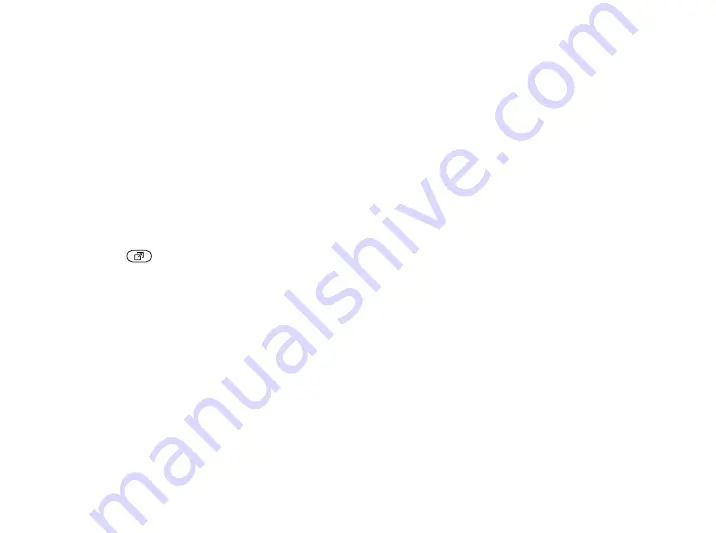
This is the Internet version of the user's guide. © Print only for private use.
15
Getting to know your phone
•
– this shows your shortcuts and
applications that are running in the background.
You can add, delete and change the order of
shortcuts. When you select a shortcut and the
application opens, other programs are closed
or minimized.
•
– this shows your own Internet
bookmarks. When you select a bookmark and
the browser opens, other programs are closed
or minimized.
To open and close the activity menu
Press .
File manager
Use the file manager to handle files (for example,
pictures, video clips and sounds) saved in the phone
memory and on the Memory Stick Duo. Items such
as
and
are saved as files in folders. All files that
the phone cannot recognize are saved in the
folder. You can create your own subfolders in some
predefined folders, to which you can move your
saved files.
When handling files, you can select several or all
files in a folder at the same time. You can move and
copy files between the Memory Stick Duo and the
phone. Icons indicate where the files are saved.
All files, except some copyright-protected files,
are automatically saved on the Memory Stick Duo.
If the memory stick is full, you cannot save anything
on the Memory Stick Duo until you have deleted
some of the content from it or moved the content
to the phone memory. If the Memory Stick Duo is
not inserted in the phone, files will be saved to the
phone if there is enough memory left.
To use a file from the file manager
1
2
}
}
. Select what you want to use
the file for.
To move a file to a folder
1
}
and open a folder.
2
Scroll to a file, for example, a picture that
you want to move
}
}
}
3
Select the folder you want to move the file to,
or select
and name the folder
}
















































