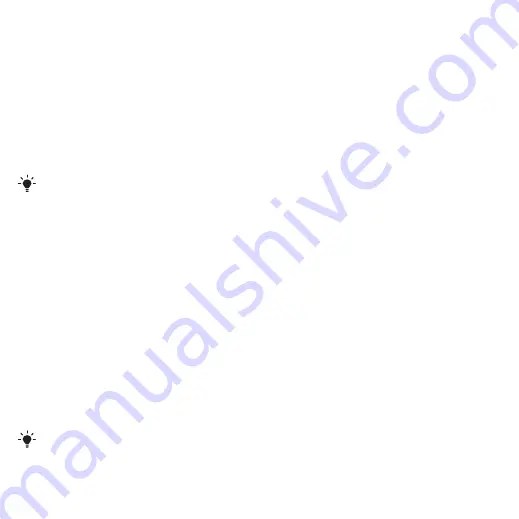
60
Connectivity
To use phone mode
1
Computer:
Start
PC Suite
from
Start/
Programs/Sony Ericsson/PC Suite.
2
Connect the USB cable to the phone
and the computer.
3
Phone:
Select
4
Computer:
When you are notified that
the Sony Ericsson PC Suite
has found
your phone, you can start using the
phone mode applications.
Synchronizing
You can use the USB cable or
Bluetooth wireless technology
to synchronize phone contacts,
appointments, bookmarks, tasks and
notes with a computer program such
as Microsoft Outlook. You can also
synchronize with an Internet service
using SyncML™ or a Microsoft®
Exchange Server using Microsoft
Exchange ActiveSync. For more
information go to the Getting started
section at
Synchronization using a computer
Before synchronizing you need to install
the Sony Ericsson PC Suite
from the
CD included with your phone. The
software includes help information.
You can also go to
to
download the software.
You need one of these operating
systems to use the PC Suite on your
computer:
•
Windows XP (Pro and Home),
Service Pack 2 or higher
•
Windows Vista (32 bit and 64 bit
versions of: Ultimate, Enterprise,
Business, Home Premium, Home
Basic)
To install the Sony Ericsson PC Suite
1
Turn on your computer and insert the
CD. The CD starts automatically and
the installation window opens.
2
Select a language and click
OK
.
3
Click
Install Sony Ericsson PC suite
and follow the instructions on the
screen.
For usage details, see the Sony Ericsson
PC Suite Help section once the software
has been installed on your computer.
Use only one of the synchronization
methods at a time with your phone.
This is the Internet version of the User's guide. © Print only for private use.






























