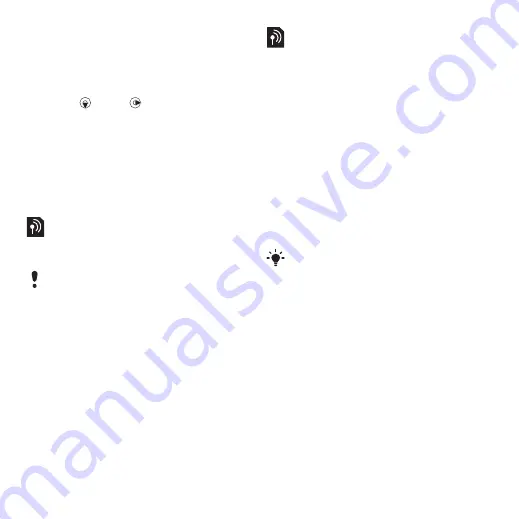
37
Messaging
To add a picture message template
1
>
.
2
Enter text. To add items to the message,
press
, scroll
and select an item.
3
, enter a title and select
To save a message as a template
1
>
2
Scroll to the message and select
Voice messages
You can send and receive a sound
recording as a voice message.
To record and send a voice message
1
>
.
2
Record the message and select
3
Select a recipient and select
You can use standard email functions
and your computer email address in
your phone.
Before you use email
You can use the setup wizard to check
if settings are available for your email
account or you can enter them
manually. You can also receive settings
at
.
To create an email account
1
>
>
.
2
Scroll to
To write and send an email message
1
>
>
2
Select
.
Enter the email address and select
.
3
To add more recipients, scroll to
and select
.
4
Scroll to an option and select
>
. Enter the email
. When you are
ready, select
.
The sender and recipient must have
a subscription supporting picture
messaging.
If you enter settings manually, you can
contact your email provider for more
information. An email provider could be
the company that supplied your email
address.
This is the Internet version of the User's guide. © Print only for private use.






























