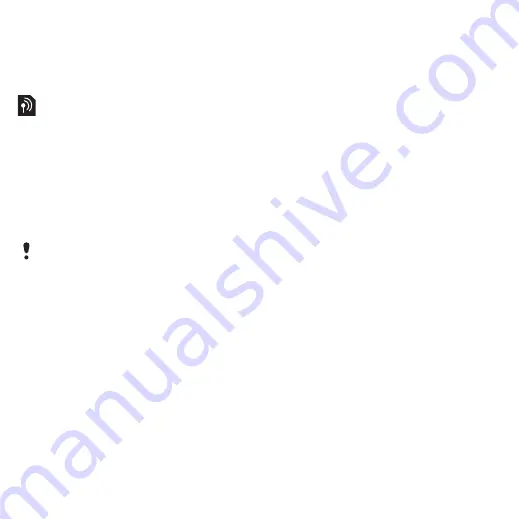
This is the Internet version of the user's guide. © Print only for private use.
58
Connectivity
To start synchronization
1
From standby select
>
2
Scroll to an account and select
Update service
You can update your phone with the
latest software. You do not lose
personal or phone information.
There are two ways to update your
phone:
•
Over the air using your phone.
•
Using the provided USB cable and
an Internet-connected computer.
Before you use the Update service
If settings are not in your phone see
on page 50.
To view the current software in the
phone
1
tab >
.
2
Select
.
To use Update service using the
phone
1
From standby select
tab >
.
2
Select
and follow
the instructions that appear.
To use Update service using a USB
cable
1
or click
the Sony Ericsson Update
service
in
the PC Suite software
if installed on your computer. See
To install the Sony Ericsson PC Suite
on page 56.
2
Select a region and country.
3
Follow the instructions on the screen.
To set a reminder to use Update
service
1
From standby select
tab >
2
Select an option.
Update service requires data access
such as GPRS, 3G or HSDPA.
















































