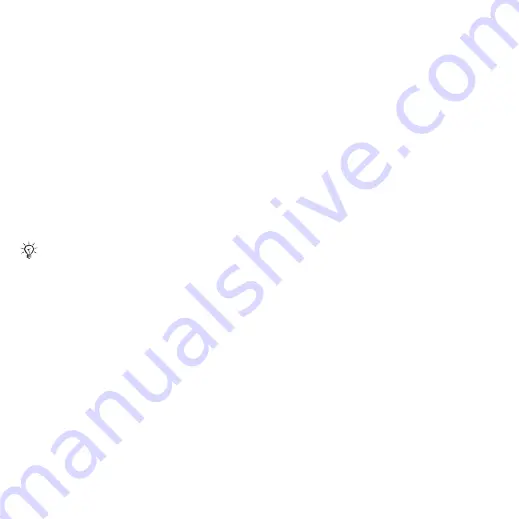
47
Imaging
Imaging
Camera, video, blog, pictures,
PhotoDJ™, themes.
Camera and video recorder
Take pictures and record video clips
to save, view and send in messages
9 Take pictures or record video
Camera settings
When you are in the viewfinder
}
Settings
for options to adjust and
enhance your pictures and video clips
before taking or recording them.
To use the zoom
Use volume buttons to zoom in and out.
To adjust brightness
Use the navigation key to increase or
decrease brightness.
Camera and video options
When the camera or video is activated
}
Settings
for the following options:
•
Switch to video camera
to record a
video clip or
Switch to still camera
to
take a picture.
•
Shoot mode
(camera):
•
Normal
– no frame.
•
Panorama
– join several pictures
into one.
•
Frames
– add a frame to your picture.
•
Burst
– take a rapid sequence of
pictures.
•
Shoot mode
(video):
•
For picture message
•
High quality video
•
Picture size
(camera) – select from:
•
2 MP
(1600x1200 pixels)
•
1 MP
(1280x960)
•
VGA
(640x480)
•
Turn on night mode
– adapt to poor
lighting conditions.
•
Turn on self-timer
(camera) – take a
picture a few seconds after pressing
the camera button.
•
Effects
– select from:
•
Off
– no effect.
•
Black & white
– no colour.
•
Negative
– reversed colours.
•
Sepia
– brown tint.
•
White balance
– adjust colours to
lighting conditions. Select from
Auto
,
Daylight
,
Cloudy
,
Fluorescent
or
Incandescent
.
•
Picture quality
(camera):
•
Normal
•
Fine
•
Turn off mic.
(video) – set microphone.
If you try to record with a strong light
source such as direct sunlight or a lamp
in the background, the screen may black
out or the picture may be distorted.
This is the Internet version of the user's guide. © Print only for private use.
















































