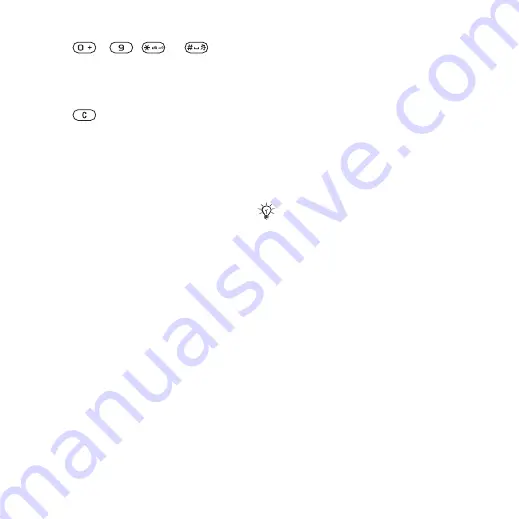
34
Calling
To use tone signals
•
Press
- ,
or
to
send tones.
•
}
More
}
Disable tones
or
Enable
tones
to turn the tones on or off during
a call.
•
Press
to clear the screen after
a call.
Notepad
Use the screen as a notepad to enter a
phone number during a call. When you
end the call, the number remains on
the screen for you to call or save in
your contacts.
To call or save from the notepad
}
Call
to call the number or
}
More
}
Save number
and select
a contact to save the number to or
}
More
}
New contact
to create a
new contact to save the number to.
Showing or hiding your number
If your subscription supports the
Calling Line Identification Restriction
(CLIR) service, you can hide your
phone number when making a call.
To always show or hide your phone
number
1
}
Settings
}
the
Calls
tab
}
Show/
hide my no.
2
Select
Show number
,
Hide number
or
Network default
.
Groups
Create a group of numbers and email
addresses to send messages to
several recipients at the same time
You can also use groups (with
numbers) when you create accepted
callers lists
.
To create a group of numbers and
email addresses
1
}
Contacts
}
More
}
Options
}
Groups
}
New group
}
Add
.
2
Enter a name for the group
}
Continue
.
3
}
New
}
Add
to find and select a
contact number or email address.
4
Repeat step 3 to add more numbers
or email addresses.
}
Done
.
If you send a text message to a group,
you will be charged for each member.
This is the Internet version of the user's guide. © Print only for private use.
















































