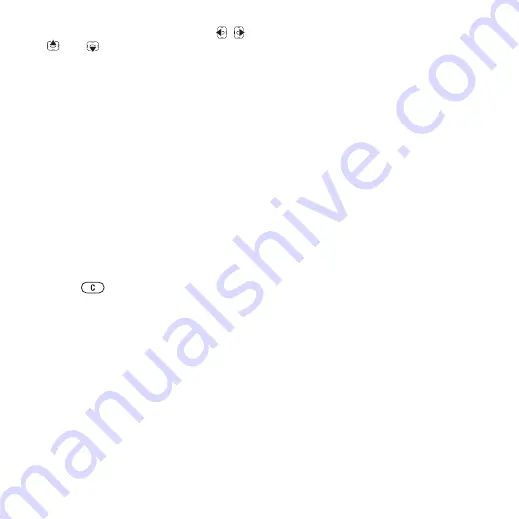
25
Calling
and ringtones to contacts. Use
,
,
and
to scroll between tabs and
their information fields.
To add a phone contact
1
If
Phone contacts
is selected as
default,
}
Contacts
}
New contact
}
Add
.
2
Enter the name
}
OK
.
3
Enter the number
}
OK
.
4
Select a number option.
5
Scroll between tabs and select the
fields to add information. To enter
symbols such as @,
}
More
}
Add
symbol
and select a symbol
}
Insert
.
6
When all information is added
}
Save
.
To delete a contact
1
}
Contacts
and scroll to a contact.
2
Press
and
select
Yes
.
To delete all phone contacts
If
Phone contacts
is selected as
default,
}
Contacts
}
More
}
Options
}
Advanced
}
Delete all contacts
}
Yes
and
}
Yes
. Names and numbers
on the SIM card are not deleted.
SIM contacts
Save contacts on your SIM card.
To add a SIM contact
1
If
SIM contacts
is selected as default,
}
Contacts
}
New contact
}
Add
.
2
Enter the name
}
OK
.
3
Enter the number
}
OK
and select a
number option. Add more information,
if available
}
Save
.
To automatically save names and
phone numbers on the SIM card
}
Contacts
}
More
}
Options
}
Advanced
}
Auto save on SIM
and select
On
.
Memory status
The number of contacts you can
save in the phone or on the SIM card
depends on available memory.
To view memory status
}
Contacts
}
More
}
Options
}
Advanced
}
Memory status
.
Using contacts
Contacts can be used in many ways.
Below you can see how to:
•
call phone and SIM contacts.
•
send phone contacts to another
device.
•
copy contacts to phone and SIM
card.
•
add a picture or a ringtone to a phone
contact.
•
edit contacts.
•
synchronize your contacts.
This is the Internet version of the user's guide. © Print only for private use.
















































