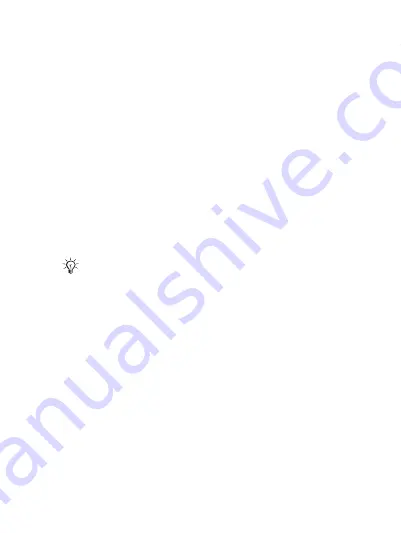
29
To Activate or Deactivate Fixed Dialing
1
}
}
}
}
.
2
Select
3
Enter your PIN2
}
and then
}
again to confirm.
To Save a Fixed Number
1
}
}
}
}
}
}
.
2
Enter your PIN2
}
and enter the information.
Call Time and Cost
During a call, the duration of the call is shown. If you
subscribe to cost information, you can check the duration of
your last call, outgoing calls and the total time. You can also
check the cost of your last call and the total cost of your calls.
To Check the Call Time
}
}
tab
}
}
.
To Reset the Call Time Meter
}
}
tab
}
}
}
.
To Check the Call Cost
}
}
tab
}
}
.
To Reset the Call Cost Meter
}
}
tab
}
}
}
}
.
If you subscribe to cost information, you must enter
your PIN2 to reset the cost or time counter.
This is the Internet version of the user’s guide © Print only for private use.






























