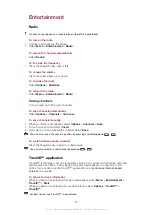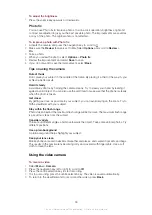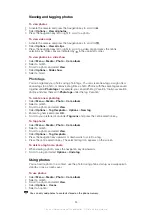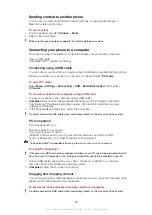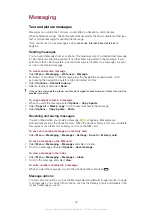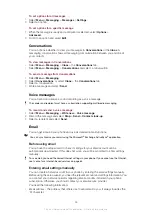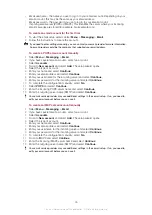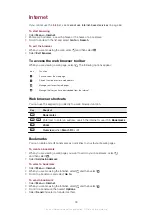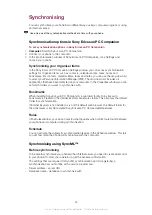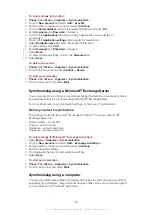Updating your phone
You can update your phone to the most recent software for optimal performance and to
get the latest enhancements. You need a USB cable and an Internet-connected PC.
To learn how, go to
Remember to back up your phone content before updating. See
on
page 41.
Updating your phone using Sony Ericsson PC Companion
You can update your phone using a USB cable and
Sony Ericsson PC Companion
. When
the phone is connected, it will automatically check for and notify you of new updates.
42
This is an Internet version of this publication. © Print only for private use.
Содержание J108i
Страница 1: ...Sony Ericsson J108i Extended User guide ...