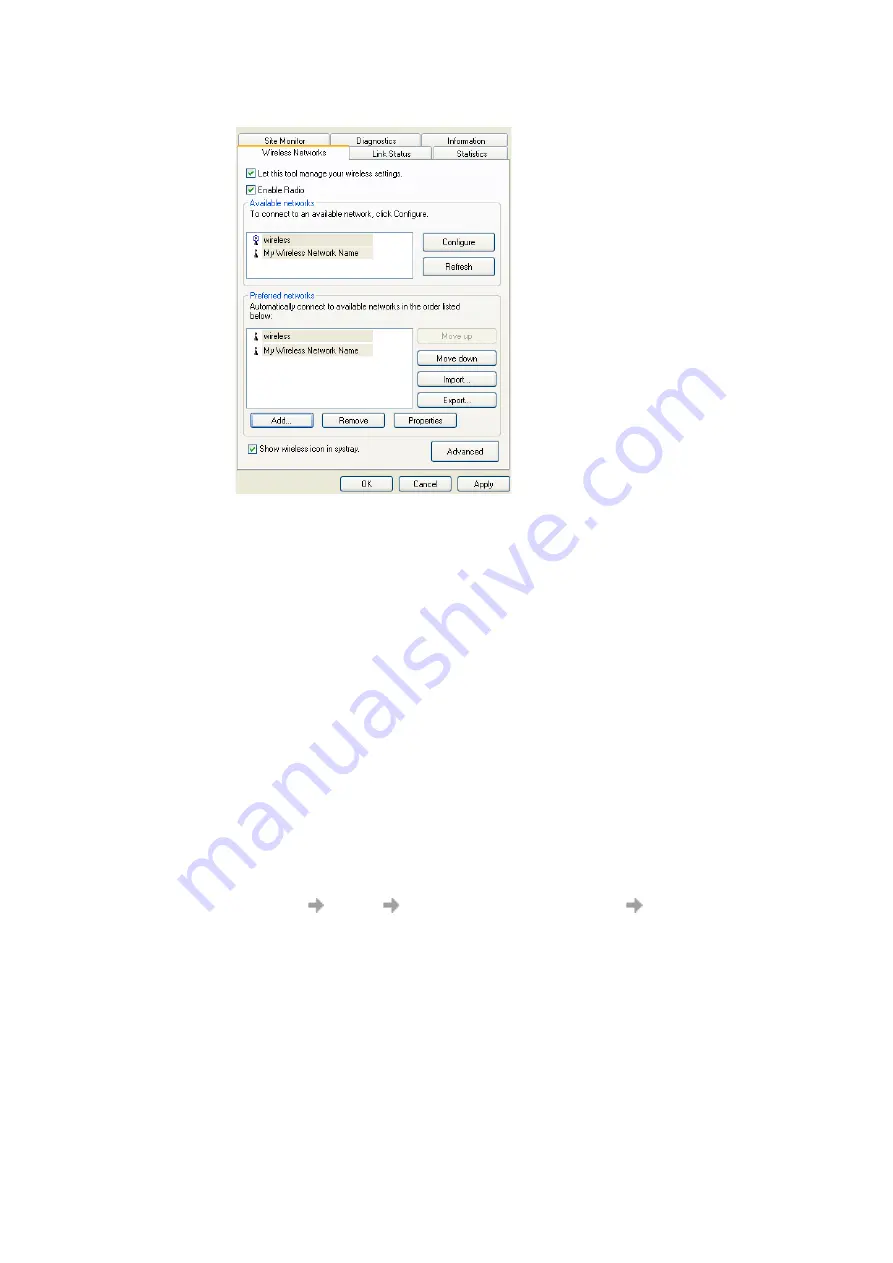
28
Create a Wireless LAN Connection
7. Click
OK
.
8. Click
OK
.
The configuration of your wireless network connection is now complete. For information about the
status of your connection, see
Viewing the Status of Your Wireless Connection
Making a Basic Network Connection in Windows Millennium
These instructions are based on the assumption that your Sony Ericsson 802.11 Wireless LAN
Adapter is factory installed and that your software has been installed. If you received your wireless
network card as part of your computer, both of these procedures have been done for you. If you did
not receive your wireless network card as part of a computer, consult the Quick Start Guide that came
with your wireless network card for instructions on installing the hardware and software.
Windows Millennium users must use the Sony Ericsson Wireless Utility to configure wireless
network connections, as described in this section.
In countries other than the United States and Japan you must set the Location property to the country
in which you are using your Sony Ericsson 802.11 Wireless LAN Adapter. This ensures compliance
with local regulatory restrictions on transmit power and optimizes network performance.
Configuring Your Location
1. Click
Start
Settings
Network and Dial-up Connections
Local Area Connection
.
2. Click
Properties
.
3. On the
General
tab of
Local Area Connection Properties
, click
Configure
.
4. Click the
Advanced
tab on
Sony Ericsson 802.11 Wireless LAN Adapter Properties
.
5. In the
Property
list, click
Location
, and then click the name of your location in the
Value
list.
Note:
If your location is not listed, click
Default
.
Содержание GC89 - Ericsson EDGE/Wireless LAN PC Card
Страница 1: ...GC89 Sony Ericsson GC89 User Guide ...
Страница 106: ...106 Appendix A Connection Parameters ...
Страница 113: ...Index 113 Wireless Manager Status screen 51 Working with Phonebooks 75 ...
















































