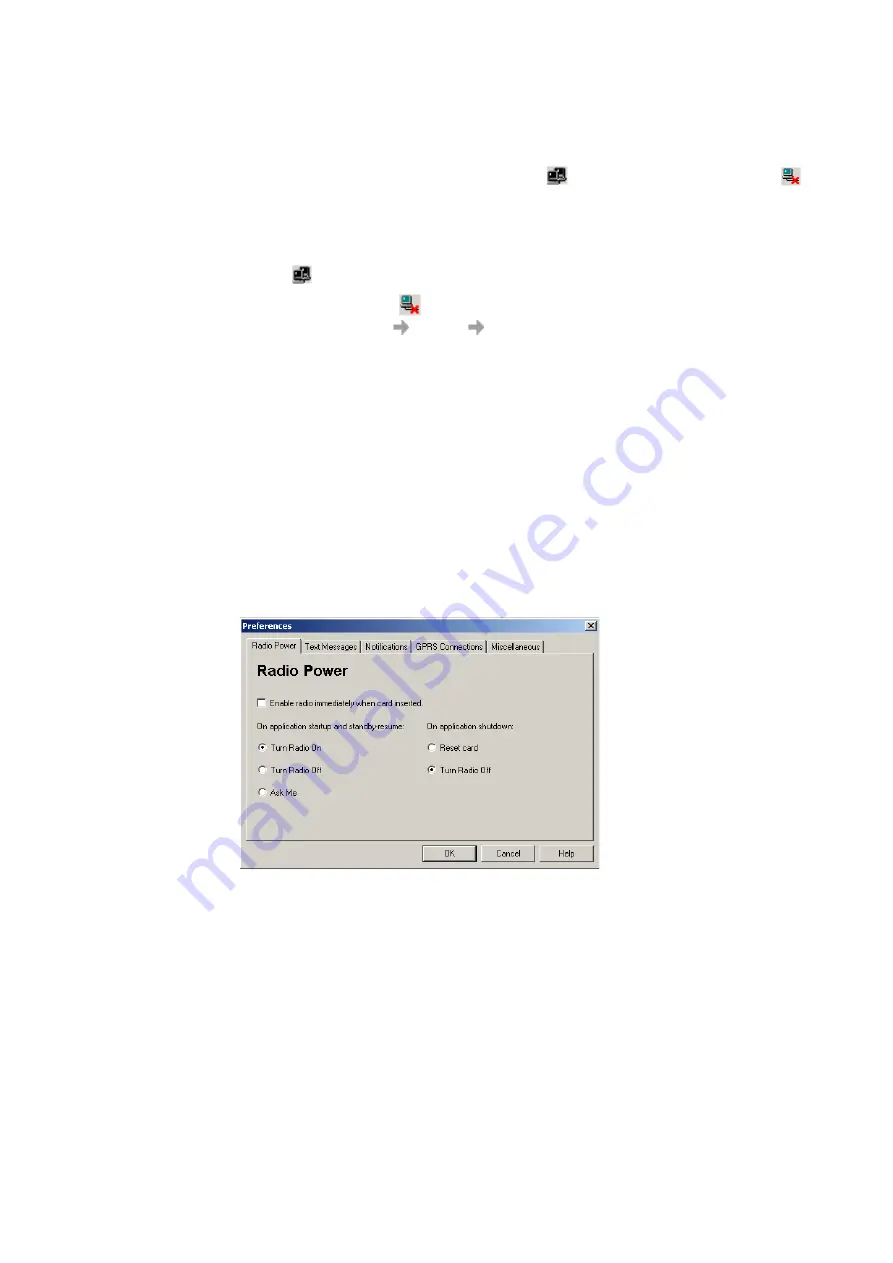
Start Using Wireless Manager
35
Making Windows Network Connections Visible
The Windows connection icons, displayed in the system tray, normally disappear once a connection
is made. This means that you may not necessarily see a
icon corresponding to each of the
icons for your GSM/GPRS and wireless LAN connections.
Note:Windows 98SE does not support the feature described below
To make an
icon visible, follow the steps described below.
1. Right click the appropriate
icon and select
Open Network and Dial-up Connections
.
Alternatively select
Start
Settings
Network and Dial-up Connections
.
2. A dialog opens displaying all the network connections available on your PC. Right click the one
you want to edit.
3. Click the
Show icon in taskbar when connected
box. Click
OK
to close the dialog.
When you have an active connection use your mouse to hover over the icon to view connectivity
details.
Wireless Manager GSM/GPRS Preferences
You can change the general GSM/GPRS behaviour of the Wireless Manager by selecting specific
options in the
Preferences...
dialog.
1. Select
Preferences...
in the
File
menu. The Preferences dialog opens, the
Radio Power
tab
is displayed.













































