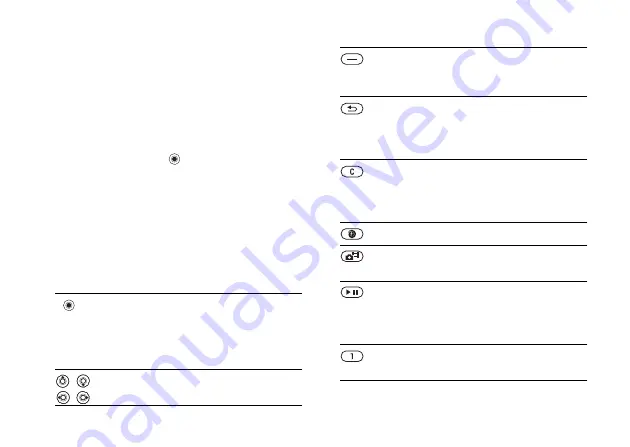
This is the Internet version of the user's guide. © Print only for private use.
11
Getting to know your phone
Keys and navigation
Standby screen and main menu and
status bar
The
standby screen
is displayed when you are not
calling or using the menus. This is where you can
see, for example, the name of your operator,
the time and the date.
From standby, press
to enter the
main menu
,
where the menus are shown as icons. Some
submenus include tabs. Scroll to a tab using the
navigation key and select an option.
The status bar at the top of the screen contains
icons, which give information related to the phone
and its activities,
Keys and buttons
Press to enter the main menu
from standby.
Press to select highlighted items.
During a call, press to view a list
of options.
Move through menus and tabs.
Press to select the options shown
immediately above these keys on
the screen.
Press to go back one level in
the menus.
Press and hold to return to standby
or end a function.
Press to delete items, such as
pictures, sounds and contacts.
During a call, press and hold to
mute the microphone.
Press to go to t-zones.
Press to take a picture or to record
a video clip.
Press to launch the media player
or radio in a minimized mode and
press again to close the media
player or radio.
Press and hold to call your
voicemail service (if set).












































