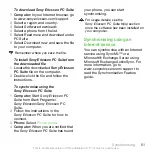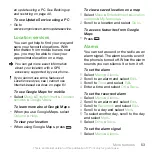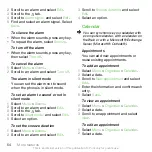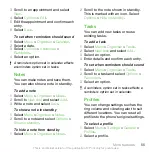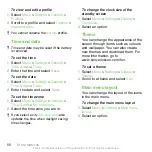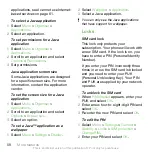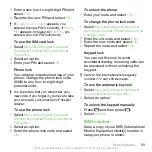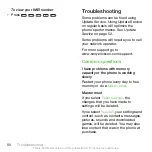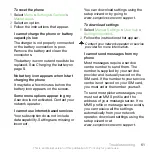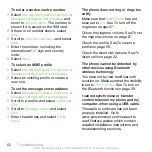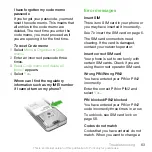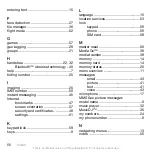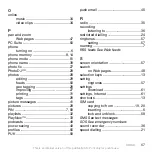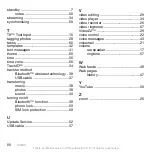Index
A
activity menu ........................................14
alarms ...................................................53
answering service .................................21
applications ..........................................57
appointments .......................................54
assembly ................................................5
audio book ...........................................33
auto rotate ............................................57
B
backing up and restoring .....................40
battery
capacity ..........................................8
charging .........................................8
inserting ..........................................6
BestPic™ .............................................28
Bluetooth™ wireless technology .........39
bookmarks ...........................................47
business card .......................................21
C
calendar ................................................54
call divert ..............................................22
call list ..................................................18
call numbers in message ......................42
call time ................................................25
caller-specific ringtones .......................19
calls
accepting .....................................24
answering and rejecting ...............17
emergency ...................................17
handling two calls ........................23
international ..................................16
making and receiving ...................16
putting on hold .............................22
recording ......................................36
video .............................................18
camera .................................................25
overview .......................................26
printing .........................................31
camera shortcuts .................................26
code memo ..........................................63
conference calls ...................................23
contacts
adding phone contacts ................19
default contacts ...........................18
groups ..........................................21
Smart search ................................19
costs .......................................................7
D
date ......................................................56
download
settings .........................................61
downloading music ..............................34
E
email .....................................................43
emergency numbers ............................17
Index
65
This is an Internet version of this publication. © Print only for private use.