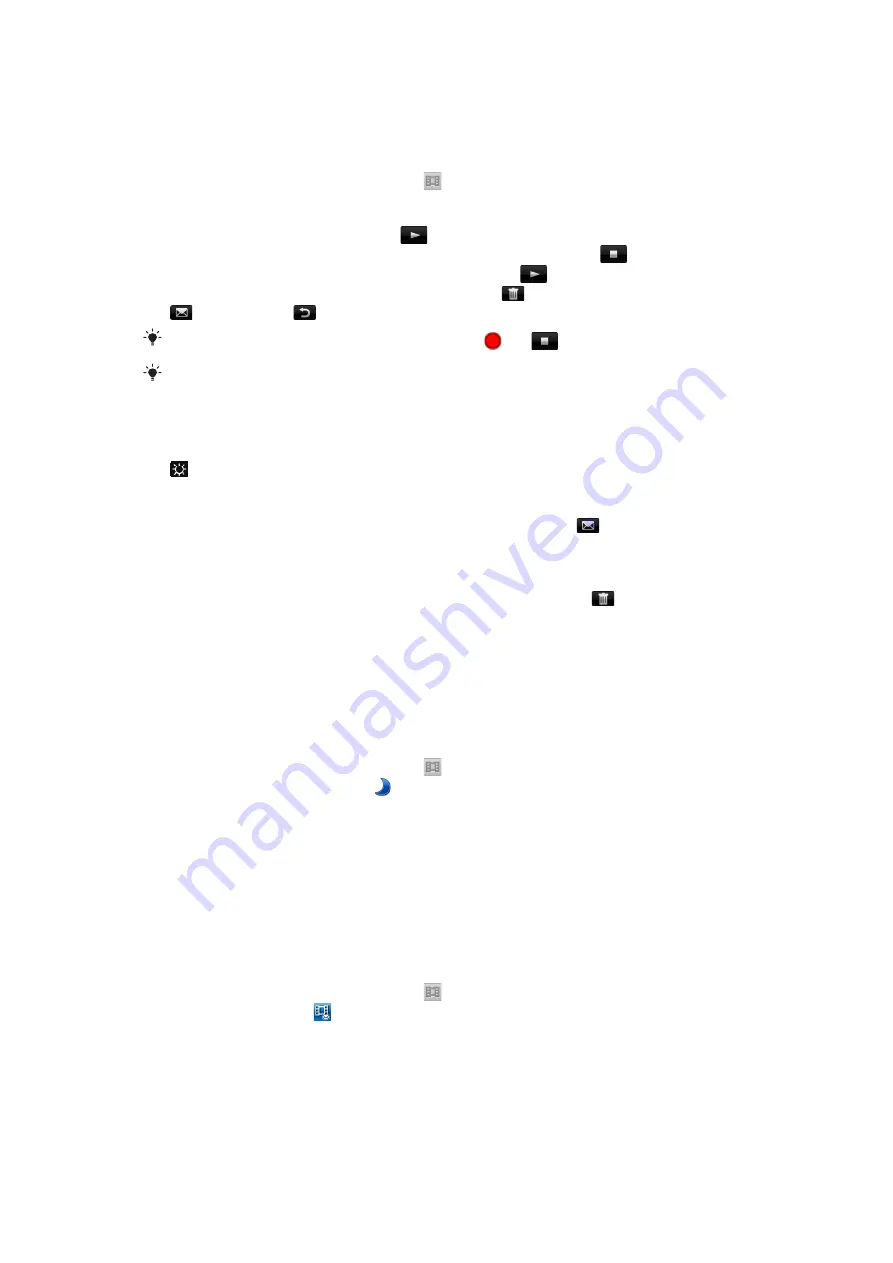
Using the video camera
To record a video
1
Activate the camera.
2
If the video camera is not selected, tap
.
3
Press the selection key to start recording.
4
Press the selection key to stop recording.
5
You can now review the video. Tap
to review the video.
6
While the video is playing, tap the screen to pause the review. Tap
to stop
playing the video and return to the review screen. Tap
to resume the review.
7
When you have recorded a video, you can also tap
to delete the video or tap
to send it. Tap
to return to the viewfinder.
You can also start and stop a recording by tapping
and
respectively in the viewfinder.
If control icons are not displayed in the viewfinder, tap the screen to view them.
To adjust the brightness of a video
•
In the viewfinder, press the navigation key left to decrease the brightness. Press the
navigation key right to increase the brightness. The brightness level appears beside
.
To send a video you have just recorded
1
When you have recorded a video, and you are reviewing it, tap
.
2
Select one of the available transfer methods.
To delete a video you have just recorded
•
When you have recorded a video, and you are in reviewing it, tap
.
Recording videos in poorly lit environments
You can record videos at night or in poorly lit environments by using the twilight feature to
extend the exposure time. Due to the longer exposure time, you must hold the camera still
or place it on a stable surface to avoid a blurry video.
To turn on twilight mode for video
1
Activate the camera.
2
If the video camera is not selected, tap
.
3
Tap
Settings
>
Twilight mode
.
4
Tap
ON
.
5
To return to the viewfinder, tap
Back
.
Recording videos for sending in multimedia messages
You can set the camera to take full-length videos, or shorter videos that are suitable for
multimedia messages (sent via MMS). The recording time of MMS videos is limited to ensure
a smaller file size.
To turn multimedia messaging mode on or off
1
Activate the camera.
2
If the video camera is not selected, tap
.
3
Tap
Settings
>
MMS
.
4
Select an option.
5
To return to the viewfinder, tap
Back
.
Recording videos with sound
When you turn on the microphone, the surrounding sound is picked up when you record
videos.
66
This is an Internet version of this publication. © Print only for private use.
Содержание Aspen
Страница 1: ...Sony Ericsson Aspen Extended User guide ...




























