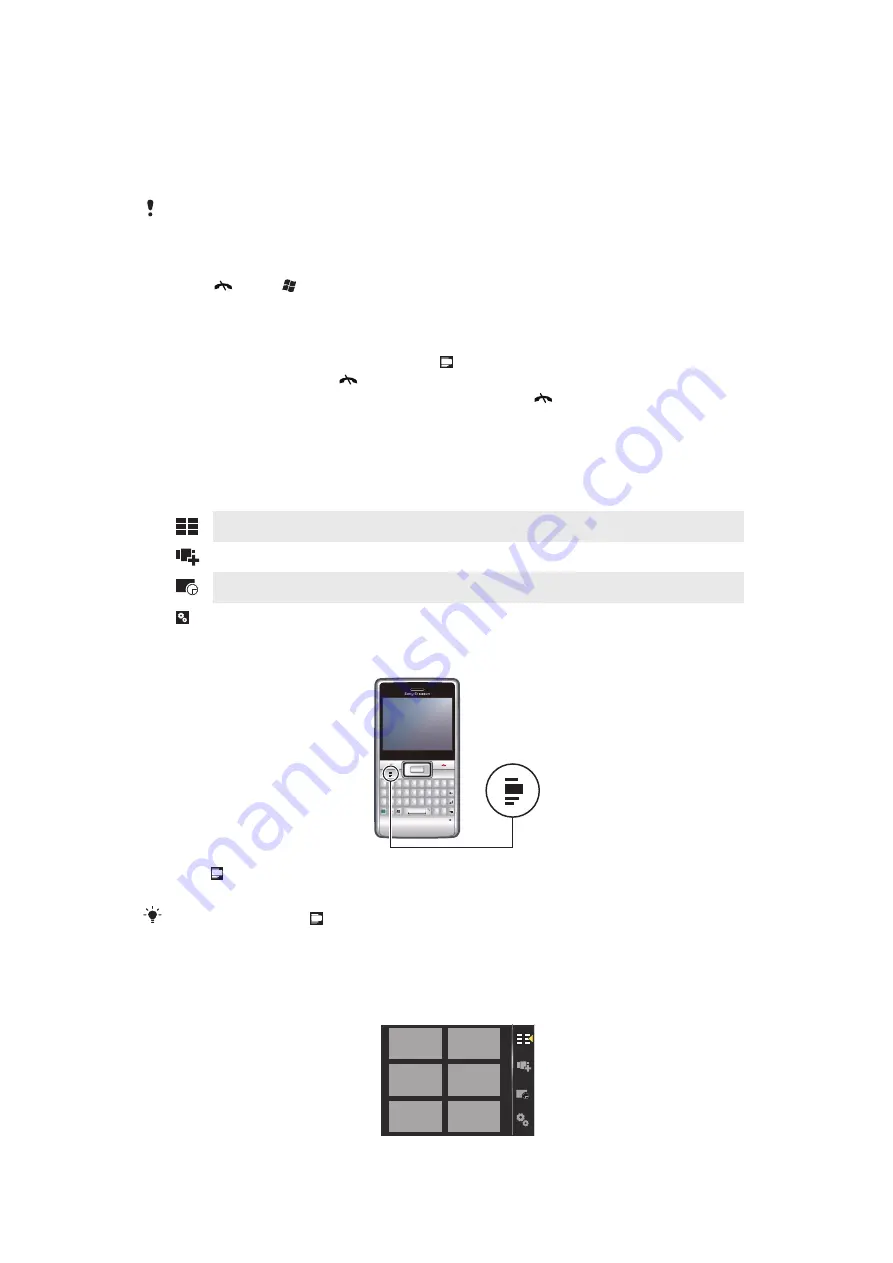
Panels
Panels let you personalize your phone with the content you want most. Your phone comes
with a number of panels pre-loaded. You can view your chosen panels in different views,
set panels to switch automatically, and also download new panels.
Some panels described in this User guide are not supported by all networks and/or service
providers in all areas.
To return to the most recently used panel
•
Press
or tap >
Home
.
Switching between panels and applications
•
In a panel or an application, double press to go to Favorites view.
•
From a panel view, press
to return to the most recently used panel.
•
In an application you started from the
Start
menu, press
to return to the most recently
used panel.
Managing panels
When you open a panel, the following icons appear:
Favorites view
All panels view
Auto Panel switching
Settings
To open and close panel views
Q
W
E
R
G
H
J
K
L
F
D
S
A
C
V
B
N
M
?
,
,
;
:
!
-
.
X
Z
1
4
7
8
9
0
5
6
#
*
+
/
@
(
)
2
3
T
Y
U
I
O
P
Sym
au
Q
Q
Q
Q
W
W
W
W
E
E
E
E
R
R
R
R
T
T
T
T
Y
Y
Y
Y
U
U
U
U
I
II
O
O
O
O
P
P
P
A
A
A
A
S
S
S
S
D
D
D
D
F
F
F
F
G
G
G
G
H
H
H
H
JJ
J
K
K
K
L
L
L
Z
Z
Z
Z
X
X
X
X
C
C
C
C
V
V
V
V
B
B
B
N
N
N
M
M
M
M
,
,
.
,,
,
?
?
?
?
S
Sy
a
a
au
OK
1
Press .
2
Tap a panel.
You can double press
to enter a panel view directly.
Favorites view
Your six favorite panels are displayed in this view. You can set panels as favorites from the
All panels view.
22
This is an Internet version of this publication. © Print only for private use.
Содержание Aspen
Страница 1: ...Sony Ericsson Aspen Extended User guide ...
















































