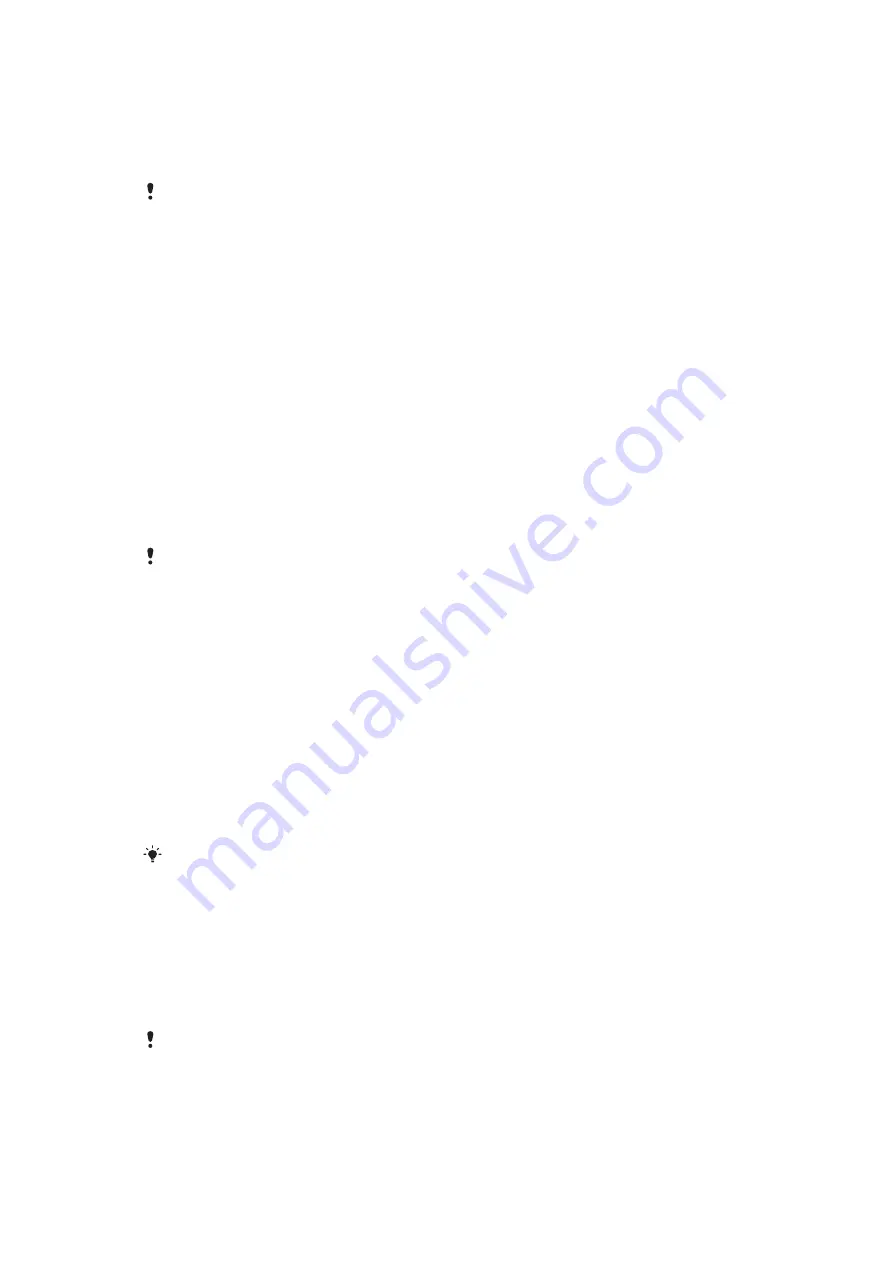
To allow connection to the phone
1
Select
Menu
>
Settings
>
Connectivity
>
Bluetooth
.
2
Select a device from the list.
3
Select
Options
>
Allow connection
.
4
Select
Always ask
or
Always allow
.
This is only possible with devices that require access to a secure service.
Power saving
You can save battery power with the Power save function. In Power save mode you can
only connect with a single Bluetooth device. If you want to connect with more than one
Bluetooth device at the same time, you must turn off this function.
To turn on Power save
•
Select
Menu
>
Settings
>
Connectivity
>
Bluetooth
>
Options
>
Power save
>
On
.
Transferring sound to and from a Bluetooth handsfree
You can transfer sound to and from a Bluetooth handsfree using a phone key or the
appropriate key on the handsfree.
To transfer sound
1
Select
Menu
>
Settings
>
Connectivity
>
Bluetooth
>
Options
>
Incoming call
.
2
Select an option.
In phone
transfers sound to the phone.
In handsfree
transfers
sound to the handsfree.
You need to answer the call with the phone key for this setting to apply.
To transfer sound during a call
1
During a call, select
Sound
.
2
Select from the list of options available.
Backing up and restoring
You can back up and restore contacts, the calendar, tasks, notes and bookmarks using
the
Sony Ericsson PC Suite
.
Before backing up and restoring, you need to install the
Sony Ericsson PC Suite
, which is
available through PC Companion or from
.
You can back up and restore contacts in your phone using a memory card. You can move
content between the memory card and the phone memory. See
on page 41.
Back up your phone content regularly to make sure you do not lose it.
To make a backup using the Sony Ericsson PC Suite
1
Computer:
Start the
Sony Ericsson PC Suite
from
Start/Programs/Sony Ericsson/
Sony Ericsson PC Suite
.
2
Follow the instructions in the
Sony Ericsson PC Suite
on how to connect.
3
Go to the backup and restore section in the
Sony Ericsson PC Suite
and make a
backup of your phone content.
To restore phone content using the Sony Ericsson PC Suite
The
Sony Ericsson PC Suite
overwrites all phone content during the restore process. You may
damage your phone if you interrupt the process.
44
This is an Internet version of this publication. © Print only for private use.






























