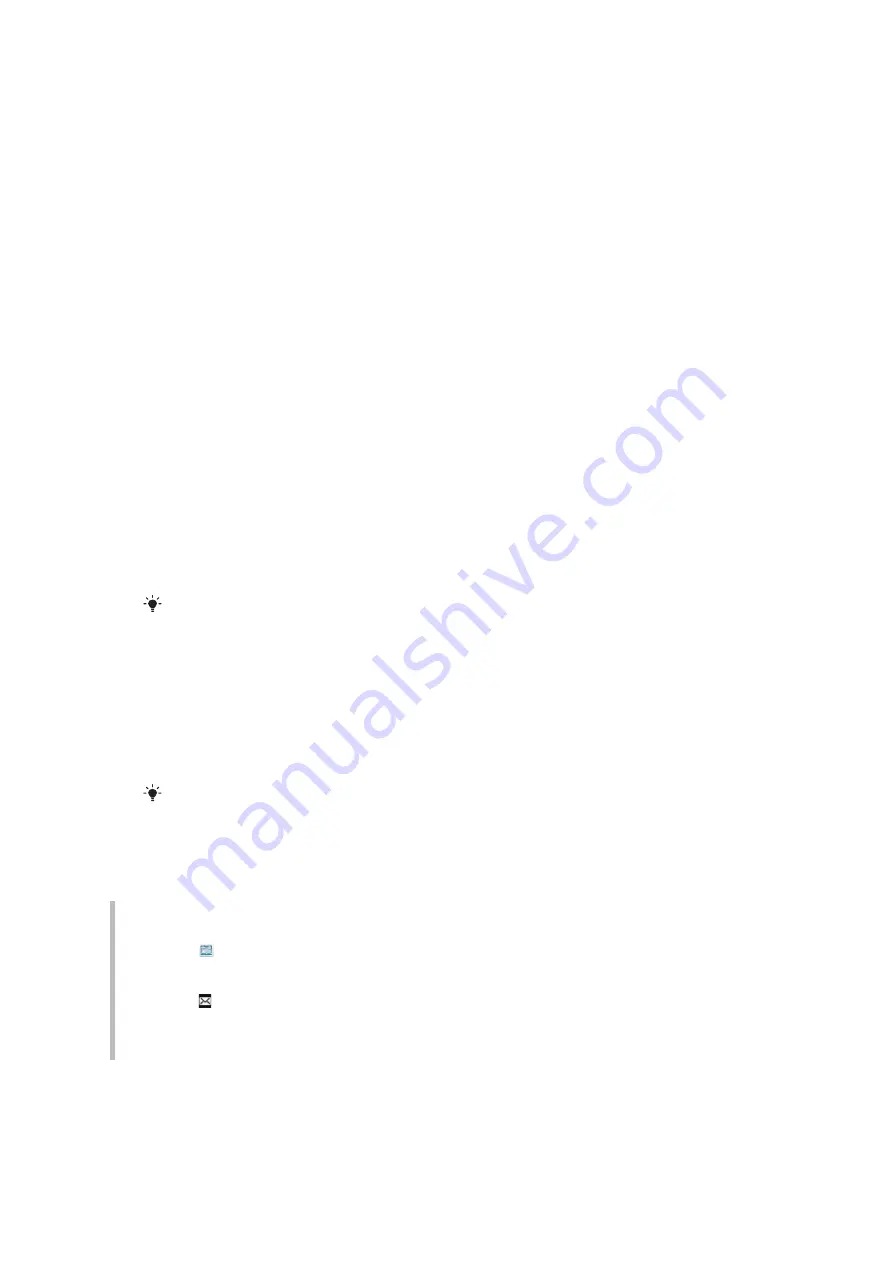
To tag photos
1
Select
Menu
>
Media
>
Photo
>
Camera album
.
2
Select a month.
3
Scroll to a photo and select
View
.
4
Press the navigation key downwards and scroll to a tag.
5
Select
Options
>
Tag this photo
.
6
For each photo you want to tag, scroll to the photo and select
Options
>
Tag this
photo
.
To delete a tag from a photo
1
When viewing a photo, press the navigation key downwards
2
Scroll to a tag and select
Options
>
Delete tag
.
Using photos
You can add a photo to a contact, use the photo during phone startup, as a wallpaper in
standby, or as a screen saver.
To use photos
1
Select
Menu
>
Media
>
Photo
>
Camera album
.
2
Select a month.
3
Scroll to a photo and select
View
.
4
Select
Options
>
Use as
.
5
Select an option.
Printing photos
You can print photos using a USB cable connected to a PictBridge™ compatible printer.
You can also print using a Bluetooth compatible printer that supports the Object Push Profile.
To print photos using a USB cable
1
Select
Menu
>
Organizer
>
File manager
>
Camera album
>
Open
.
2
Select
Options
>
Mark
>
Mark several
or
Mark all
.
3
Select
Options
>
and follow the instructions.
4
Connect the USB cable to the phone.
5
Connect the USB cable to the printer.
6
Wait for feedback in the phone.
7
Set printer settings if required and select
.
Disconnect and re-connect the USB cable if there is a printer error.
Sharing photos and videos
You can take a picture or video, or view a picture or a video, and send it to another phone
or to the web.
To send a photo or a video saved in the phone
1
Tap .
2
Select a photo or a video.
3
Tap the screen.
4
Tap .
5
Select
To web albums
,
As message
,
As email
or
Via Bluetooth
.
6
Open the phone.
7
Enter a recipient and select
Send
.
31
This is an Internet version of this publication. © Print only for private use.






























