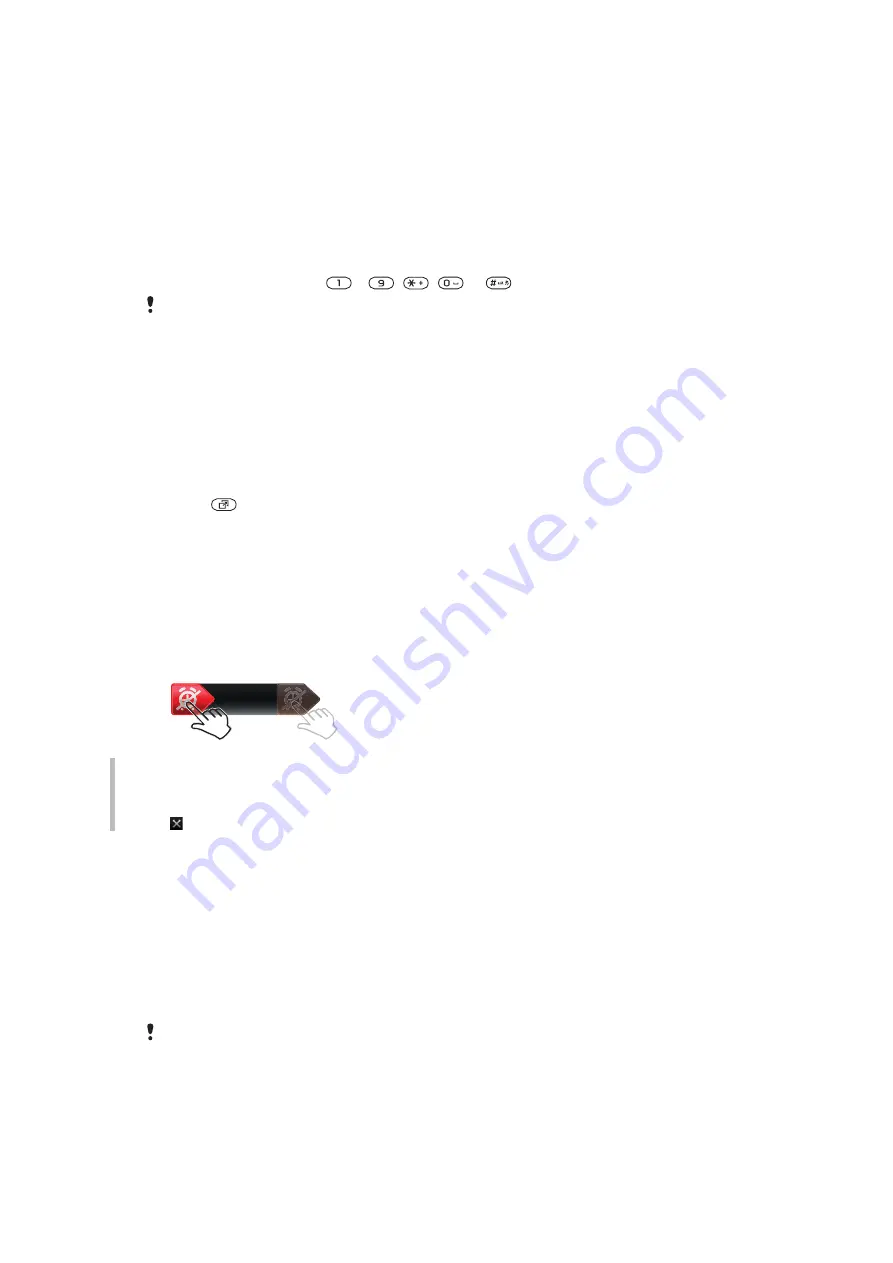
To edit a navigation key shortcut
1
Select
Menu
>
Settings
>
General
>
Shortcuts
.
2
Scroll to an option and select
Edit
.
3
Scroll to a menu option and select
Shortc.
.
Main menu shortcuts
Menu numbering starts from the top left icon and moves across and then down row by
row.
To go directly to a main menu item
•
Select
Menu
and press
–
,
,
or
.
The
Main menu layout
must be set to
Grid
To change the main menu layout
Activity menu
The activity menu gives you quick access to:
•
New events
– missed calls and new messages.
•
Running apps
– applications that are running in the background.
•
My shortcuts
– add your favorite functions to access them quickly.
•
Internet
– connect conveniently to the Internet.
To open the activity menu
•
Press
.
Alerts and notifications
You can handle alarm alerts and get notifications of, for example, incoming messages and
calendar events. When you dismiss a notification, you can view it later in the Activity menu.
To turn off or snooze an alarm
When the alarm is ringing:
•
To turn off the alarm, drag the alarm icon to the right.
•
To snooze the alarm, tap
Snooze
.
To dismiss a notification
•
When you get a notification of an incoming email message or a calendar event, tap
.
Memory
You can save content on a memory card, in the phone memory and on the SIM card. Photos
and music are saved on the memory card, if a memory card is inserted. If not, or if the
memory card is full, photos and music are saved in the phone memory. Messages and
contacts are saved in the phone memory, but you can choose to save them on the SIM
card.
Memory card
You may have to purchase a memory card separately.
Your phone supports a microSD™ memory card, adding more storage space to your
phone. This type of card can also be used as a portable memory card with other compatible
devices.
You can move content between a memory card and the phone memory.
13
This is an Internet version of this publication. © Print only for private use.














































