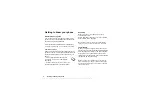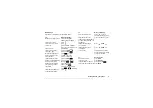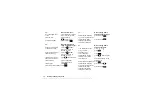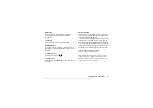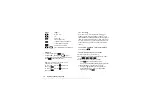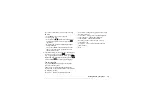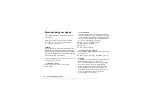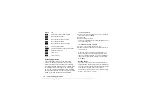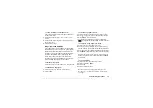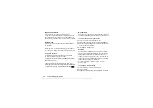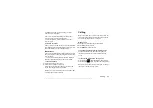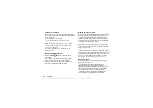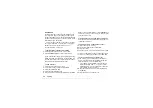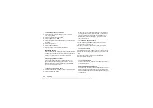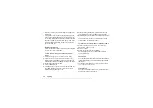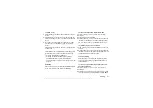This is the Internet version of the user's guide. © Print only for private use.
Personalizing your phone
17
All pictures are saved in
, in the
menu.
You can also save animations in your phone.
These are handled like pictures.
Handling pictures
You can add, edit, or delete pictures in
The number of pictures that can be saved depends on
the size of the pictures. File types supported are GIF,
JPEG and WBMP.
The pictures are shown in thumbnail view. To get
a full view, press
.
To view your pictures
To download a picture
1.
2.
Select a link.
To turn wallpaper on or off
To set a picture as wallpaper
1.
2.
Select a picture.
Tip:
You can select Wallpaper by pressing
when viewing pictures in My Pictures.
To edit and save a picture
1.
Scroll to
2.
Scroll to the picture you want,
.
3.
Scroll to
.
You can now start to edit the picture.
4.
Press
, select
. The picture is saved
in
Note:
To edit pictures taken with the camera,
you must select 120x160 as picture size.
To draw a picture
1.
Scroll to
.
2.
Select a type.
3.
Select
Tool
and choose the tool you want to work with.
When editing or drawing a picture:
Press…
to…
move the cursor up and left.
move the cursor up.
move the cursor up and right.
move the cursor left.