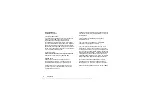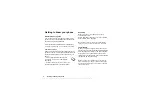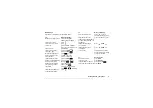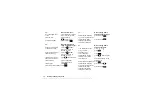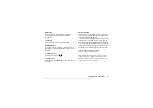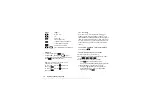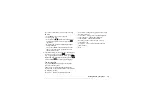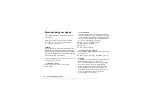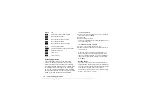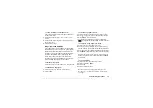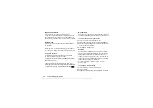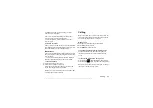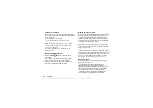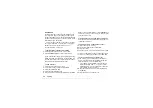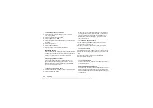This is the Internet version of the user's guide. © Print only for private use.
Getting to know your phone
13
Entering letters
You can enter letters, for example, when you add
names to the Phonebook, write text messages or enter
WAP addresses.
Apart from the way you normally enter letters in
your phone, using multitap text input, you can use
T9
™
Text Input for entering text messages and email,
for example, if the input language you select supports
this. T9
™
Text Input is a predictive input method and
is a quicker way to write texts. See “T9™ Text Input”
on page 14.
Input languages
Before you start entering letters, you need to select
the input languages that you want to use when writing.
To select input languages
1.
2.
Scroll to the language that you want to use for
entering letters and check each language you want.
3.
Press
to exit the menu.
When writing, you can switch to one of your selected
input languages by pressing
and then selecting
. See “The list of options” on page 15.
Multitap text input
When saving names in the Phonebook or when writing
WAP addresses, you enter letters using multitap text
input. You press each key as many times as needed
to show the letter you want. In the following example,
we are going to write a name in the Phonebook.
To enter letters using multitap text input
1.
Scroll to
2.
Press
and then
the appropriate key,
–
,
or
, repeatedly until the character you want
appears in the display.
See the table below:
Press…
to get…
. , - ? !’ @ : ; / ( ) 1
A B C Å Ä Æ à Ç 2
Γ
D E F è É 3
∆ Φ
G H I ì 4
J K L 5
Λ
M N O Ñ Ö Ø ò 6
P Q R S ß 7
Π Σ
T U V Ü ù 8