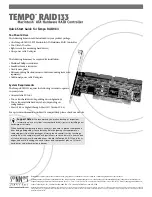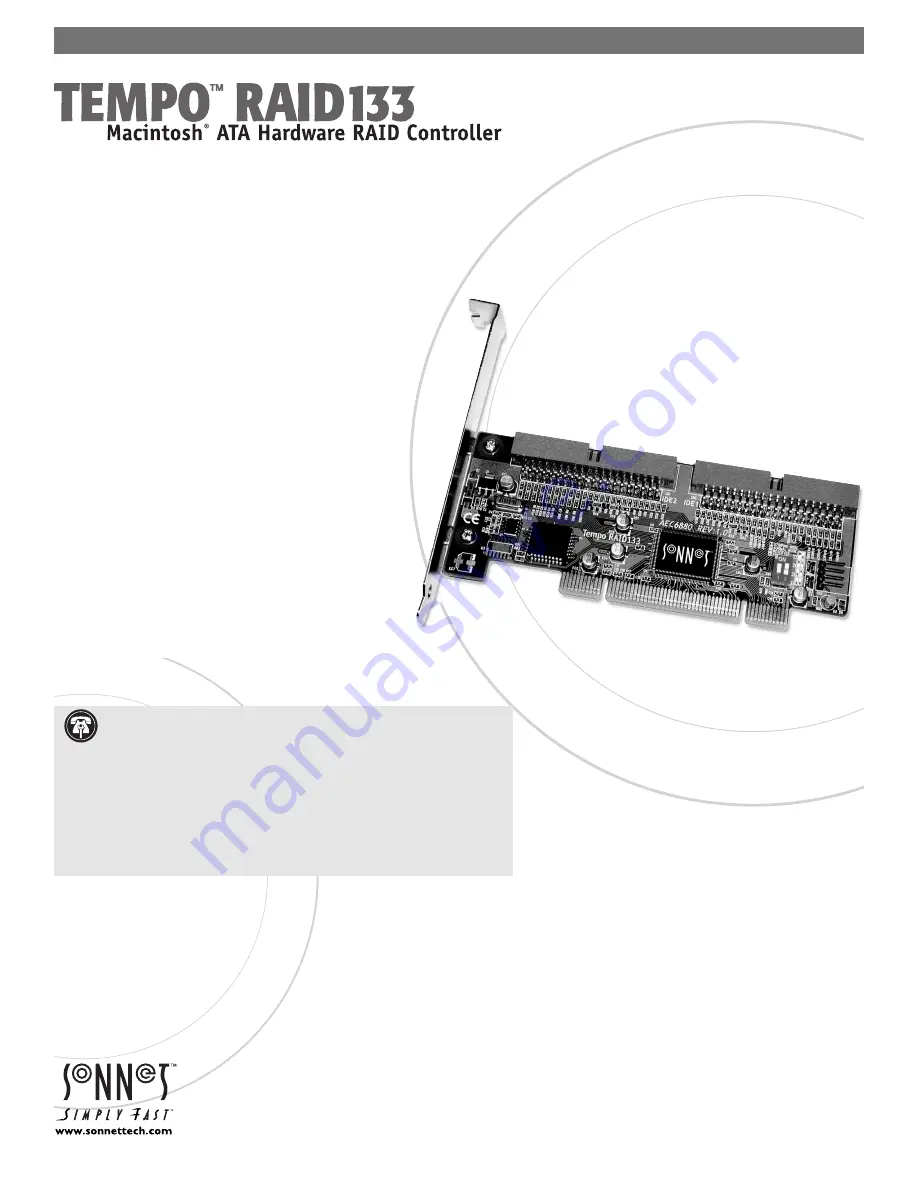
Quick Start Guide for Tempo RAID133
You Should Have
The following items should be included in your product package:
• One Tempo RAID133 PCI Macintosh ATA Hardware RAID Controller
• Two Ultra ATA cables
• Eight screws (for mounting hard drives)
• One power cable Y-adapter
The following items may be required for installation:
• Medium Phillips screwdriver
• Small fl at blade screwdriver
• Needle nose pliers
• Drive mounting brackets/carriers or drive mounting sleds (sold
separately)
• Additional power cable Y-adapters
System Requirements
The Tempo RAID133 requires the following in order to operate
in your system:
• One available PCI slot
• Two or four hard drives (depending on confi guration)
• Two or four available hard drive bays (depending on
confi guration)
• Mac OS 8.5 or higher (through Mac OS X Version 10.3.x)
For up-to-date information on Mac OS compatibility, please check our web site.
Remember to register your product online at http://registration.sonnettech.com to be informed of future upgrades and product releases.
Software updates and links are available from the Sonnet web site at www.sonnettech.com. • Online support form available at http://supportform.sonnettech.com.
Sonnet Technologies Customer Service hours are Mon.-Fri., 7 a.m.–5 p.m. Pacific Time • Customer Service Phone: 1-949-472-2772 • E-mail: [email protected]
Sonnet Technologies, Inc., California 92618-2808 USA • Tel: 1-949-587-3500 Fax: 1-949-457-6350
©2002 Sonnet Technologies, Inc. Revised 2003. All rights reserved. Sonnet, the Sonnet logotype, Simply Fast, the Simply Fast logotype, and Tempo are trademarks of Sonnet Technologies, Inc. Macintosh and Mac are trademarks
of Apple Computer, Inc., registered in the United States and other countries. Other product names are trademarks of their respective owners. Product specifications subject to change without notice. Printed in the USA.
QSG-TAT133R-E-B-123103
.
Support Notes:
We recommend you make a backup of important
information on your system’s current hard drive(s) prior to installing new
hardware or software.
When handling computer products, you must take care to prevent components
from being damaged by static electricity. Before opening your computer or
removing parts from their packages, always ground yourself first by touching a
metal part of the computer, such as a port access cover, and work in an area free
of static electricity; avoid carpeted areas. Handle the Tempo RAID133 only by its
edges, and avoid touching connector traces and component pins on PCI cards,
hard drives, and other electronic devices.